-
Posts
2,675 -
Joined
-
Last visited
Reputation Activity
-
 thibaultron got a reaction from druxey in Going From A 2D Drawing To A 3D Printed Part Tutorial using SketchUp
thibaultron got a reaction from druxey in Going From A 2D Drawing To A 3D Printed Part Tutorial using SketchUp
Part 13
I originally drew the Pawl Gear assembly with my CAD program, but here I’ll show how it can be done with SketchUp.
In the CAD program the three standard views (front, side, and back) gear look like this.
For the model, I simplified the tooth shape some, from what I think it would be shaped like in real life. I made the surface that the Pawl catches on close to a 90 degree angle (see left hand tooth shape). Basically as you will see shortly, I used the radial line as that side of the tooth. In real life that surface would likely be a bit deeper angle, to better hold the pawl in place when under pressure (see right hand tooth shape). In the model, you wouldn’t be able tell the difference, at least not without major magnification, and the nit picking type of personality that would. :-)
SketchUp has no Polar Coordinate line draw capability, despite what the help file seems to indicate. The polar coordinates described, are for the Layout program, which is a feature of the Professional License version only, and this is a separate program from SketchUp.
Polar coordinate lines, are ones drawn from a point, X long, and at Y degrees from and axis or another line. For example: “Draw a line from this point 10” long and at an angle of 20 degrees, from the X axis.
SketchUp will however allow you to specify how many sides a circle has. The gear was drawn with 18 teeth. The pictures showed a gear of about this many teeth (as far as I could make out.), and I could have gone with 18 or 20. I used 18, simply because it was easier to draw, and more likely to print out correctly than a finer tooth size. I also assumed a ½” tooth height.
So, I started by drawing two 18 sided circles, one the outer 7” diameter gear dimension, and an inner 6” circle representing the bottom of the tooth (1/2” tooth X 2 teeth, one on each “Side” of the gear).
Next I drew lines from the center out to each of the circle vertices (endpoints that form the flat surfaces of the circle).
To create the tooth shape I drew a line from each of the outer vertices to the next counter clockwise inner one.
Be careful to make the teeth point in the correct direction! When I first extruded the gear, I accidentally used the bottom view (right hand gear drawing above) of the gear, rather than the front view. When I placed the central cylinder in, in the correct direction, my teeth were backwards, and had to go back and correct it, later.
I then continued around the gear.
Then I removed the extra lines.
Using this I extruded the gear to the correct height.
To draw the pawl gear, I placed the parts in position, and used the gear tooth surface as one end, and drew a couple curves, that did not interfere with the next tooth, when engaged, for the body of the pawl.
I originally did this in my 2D CAD program, but couldn’t find the version of the drawing I did it on.
These posts cover all the SketchUp tips I can think of.
Next time I’ll take you through the downloading of the file to Shapeways, and after that I’ll show the program I use to check the drawing on my computer, before submitting it.
-
 thibaultron got a reaction from mtaylor in Going From A 2D Drawing To A 3D Printed Part Tutorial using SketchUp
thibaultron got a reaction from mtaylor in Going From A 2D Drawing To A 3D Printed Part Tutorial using SketchUp
Part 13
I originally drew the Pawl Gear assembly with my CAD program, but here I’ll show how it can be done with SketchUp.
In the CAD program the three standard views (front, side, and back) gear look like this.
For the model, I simplified the tooth shape some, from what I think it would be shaped like in real life. I made the surface that the Pawl catches on close to a 90 degree angle (see left hand tooth shape). Basically as you will see shortly, I used the radial line as that side of the tooth. In real life that surface would likely be a bit deeper angle, to better hold the pawl in place when under pressure (see right hand tooth shape). In the model, you wouldn’t be able tell the difference, at least not without major magnification, and the nit picking type of personality that would. :-)
SketchUp has no Polar Coordinate line draw capability, despite what the help file seems to indicate. The polar coordinates described, are for the Layout program, which is a feature of the Professional License version only, and this is a separate program from SketchUp.
Polar coordinate lines, are ones drawn from a point, X long, and at Y degrees from and axis or another line. For example: “Draw a line from this point 10” long and at an angle of 20 degrees, from the X axis.
SketchUp will however allow you to specify how many sides a circle has. The gear was drawn with 18 teeth. The pictures showed a gear of about this many teeth (as far as I could make out.), and I could have gone with 18 or 20. I used 18, simply because it was easier to draw, and more likely to print out correctly than a finer tooth size. I also assumed a ½” tooth height.
So, I started by drawing two 18 sided circles, one the outer 7” diameter gear dimension, and an inner 6” circle representing the bottom of the tooth (1/2” tooth X 2 teeth, one on each “Side” of the gear).
Next I drew lines from the center out to each of the circle vertices (endpoints that form the flat surfaces of the circle).
To create the tooth shape I drew a line from each of the outer vertices to the next counter clockwise inner one.
Be careful to make the teeth point in the correct direction! When I first extruded the gear, I accidentally used the bottom view (right hand gear drawing above) of the gear, rather than the front view. When I placed the central cylinder in, in the correct direction, my teeth were backwards, and had to go back and correct it, later.
I then continued around the gear.
Then I removed the extra lines.
Using this I extruded the gear to the correct height.
To draw the pawl gear, I placed the parts in position, and used the gear tooth surface as one end, and drew a couple curves, that did not interfere with the next tooth, when engaged, for the body of the pawl.
I originally did this in my 2D CAD program, but couldn’t find the version of the drawing I did it on.
These posts cover all the SketchUp tips I can think of.
Next time I’ll take you through the downloading of the file to Shapeways, and after that I’ll show the program I use to check the drawing on my computer, before submitting it.
-
 thibaultron got a reaction from mtaylor in Going From A 2D Drawing To A 3D Printed Part Tutorial using SketchUp
thibaultron got a reaction from mtaylor in Going From A 2D Drawing To A 3D Printed Part Tutorial using SketchUp
Part 12D
There seems to be some confusion in what I meant by “overlapping parts”.
I’ll show an example. We need an open top box 24” square by 3” high, with ½” thick base and sides.
If we were making it out of wood, we could make it two different basic ways. There are several fancier ways that it could be made, but I’m going to stick to basics. I will be eliminating the front side, to show the joints better.
The first way would be to cut the base 24” square and ½” thick, then nail on 2 ½” tall with ½” thick sides.
The second way would be to cut the base 23” square and ½” thick, then nail on 3” tall sides with ½” thick sides.
To draw this for 3D printing I can draw it 3 basic ways. The first two are just like I drew them above. The third way is to draw a 24” square base, ½” thick, then paste on 3” tall sides.
This causes the base and sides to overlap at the edges, as shown by the darkened areas.
Theoretically all three ways will produce the same 3D printed box, but the Shapeways software choked when my drawing with overlapping solids was submitted.
The final 3D printed box would look like this.
-
 thibaultron got a reaction from Landlubber Mike in Going From A 2D Drawing To A 3D Printed Part Tutorial using SketchUp
thibaultron got a reaction from Landlubber Mike in Going From A 2D Drawing To A 3D Printed Part Tutorial using SketchUp
For 4 of the 1/32nd winches, about $20. For 4 of the 1/64th, about $10. I had 4 of each printed, so I can mess up a couple. I've already lost one of the crank handles, it flew off into the same place those drier socks go.
-
 thibaultron got a reaction from Mahuna in Going From A 2D Drawing To A 3D Printed Part Tutorial using SketchUp
thibaultron got a reaction from Mahuna in Going From A 2D Drawing To A 3D Printed Part Tutorial using SketchUp
Part 13
I originally drew the Pawl Gear assembly with my CAD program, but here I’ll show how it can be done with SketchUp.
In the CAD program the three standard views (front, side, and back) gear look like this.
For the model, I simplified the tooth shape some, from what I think it would be shaped like in real life. I made the surface that the Pawl catches on close to a 90 degree angle (see left hand tooth shape). Basically as you will see shortly, I used the radial line as that side of the tooth. In real life that surface would likely be a bit deeper angle, to better hold the pawl in place when under pressure (see right hand tooth shape). In the model, you wouldn’t be able tell the difference, at least not without major magnification, and the nit picking type of personality that would. :-)
SketchUp has no Polar Coordinate line draw capability, despite what the help file seems to indicate. The polar coordinates described, are for the Layout program, which is a feature of the Professional License version only, and this is a separate program from SketchUp.
Polar coordinate lines, are ones drawn from a point, X long, and at Y degrees from and axis or another line. For example: “Draw a line from this point 10” long and at an angle of 20 degrees, from the X axis.
SketchUp will however allow you to specify how many sides a circle has. The gear was drawn with 18 teeth. The pictures showed a gear of about this many teeth (as far as I could make out.), and I could have gone with 18 or 20. I used 18, simply because it was easier to draw, and more likely to print out correctly than a finer tooth size. I also assumed a ½” tooth height.
So, I started by drawing two 18 sided circles, one the outer 7” diameter gear dimension, and an inner 6” circle representing the bottom of the tooth (1/2” tooth X 2 teeth, one on each “Side” of the gear).
Next I drew lines from the center out to each of the circle vertices (endpoints that form the flat surfaces of the circle).
To create the tooth shape I drew a line from each of the outer vertices to the next counter clockwise inner one.
Be careful to make the teeth point in the correct direction! When I first extruded the gear, I accidentally used the bottom view (right hand gear drawing above) of the gear, rather than the front view. When I placed the central cylinder in, in the correct direction, my teeth were backwards, and had to go back and correct it, later.
I then continued around the gear.
Then I removed the extra lines.
Using this I extruded the gear to the correct height.
To draw the pawl gear, I placed the parts in position, and used the gear tooth surface as one end, and drew a couple curves, that did not interfere with the next tooth, when engaged, for the body of the pawl.
I originally did this in my 2D CAD program, but couldn’t find the version of the drawing I did it on.
These posts cover all the SketchUp tips I can think of.
Next time I’ll take you through the downloading of the file to Shapeways, and after that I’ll show the program I use to check the drawing on my computer, before submitting it.
-
 thibaultron got a reaction from Mahuna in Going From A 2D Drawing To A 3D Printed Part Tutorial using SketchUp
thibaultron got a reaction from Mahuna in Going From A 2D Drawing To A 3D Printed Part Tutorial using SketchUp
Part 12D
There seems to be some confusion in what I meant by “overlapping parts”.
I’ll show an example. We need an open top box 24” square by 3” high, with ½” thick base and sides.
If we were making it out of wood, we could make it two different basic ways. There are several fancier ways that it could be made, but I’m going to stick to basics. I will be eliminating the front side, to show the joints better.
The first way would be to cut the base 24” square and ½” thick, then nail on 2 ½” tall with ½” thick sides.
The second way would be to cut the base 23” square and ½” thick, then nail on 3” tall sides with ½” thick sides.
To draw this for 3D printing I can draw it 3 basic ways. The first two are just like I drew them above. The third way is to draw a 24” square base, ½” thick, then paste on 3” tall sides.
This causes the base and sides to overlap at the edges, as shown by the darkened areas.
Theoretically all three ways will produce the same 3D printed box, but the Shapeways software choked when my drawing with overlapping solids was submitted.
The final 3D printed box would look like this.
-
 thibaultron got a reaction from avsjerome2003 in Going From A 2D Drawing To A 3D Printed Part Tutorial using SketchUp
thibaultron got a reaction from avsjerome2003 in Going From A 2D Drawing To A 3D Printed Part Tutorial using SketchUp
Part 13
I originally drew the Pawl Gear assembly with my CAD program, but here I’ll show how it can be done with SketchUp.
In the CAD program the three standard views (front, side, and back) gear look like this.
For the model, I simplified the tooth shape some, from what I think it would be shaped like in real life. I made the surface that the Pawl catches on close to a 90 degree angle (see left hand tooth shape). Basically as you will see shortly, I used the radial line as that side of the tooth. In real life that surface would likely be a bit deeper angle, to better hold the pawl in place when under pressure (see right hand tooth shape). In the model, you wouldn’t be able tell the difference, at least not without major magnification, and the nit picking type of personality that would. :-)
SketchUp has no Polar Coordinate line draw capability, despite what the help file seems to indicate. The polar coordinates described, are for the Layout program, which is a feature of the Professional License version only, and this is a separate program from SketchUp.
Polar coordinate lines, are ones drawn from a point, X long, and at Y degrees from and axis or another line. For example: “Draw a line from this point 10” long and at an angle of 20 degrees, from the X axis.
SketchUp will however allow you to specify how many sides a circle has. The gear was drawn with 18 teeth. The pictures showed a gear of about this many teeth (as far as I could make out.), and I could have gone with 18 or 20. I used 18, simply because it was easier to draw, and more likely to print out correctly than a finer tooth size. I also assumed a ½” tooth height.
So, I started by drawing two 18 sided circles, one the outer 7” diameter gear dimension, and an inner 6” circle representing the bottom of the tooth (1/2” tooth X 2 teeth, one on each “Side” of the gear).
Next I drew lines from the center out to each of the circle vertices (endpoints that form the flat surfaces of the circle).
To create the tooth shape I drew a line from each of the outer vertices to the next counter clockwise inner one.
Be careful to make the teeth point in the correct direction! When I first extruded the gear, I accidentally used the bottom view (right hand gear drawing above) of the gear, rather than the front view. When I placed the central cylinder in, in the correct direction, my teeth were backwards, and had to go back and correct it, later.
I then continued around the gear.
Then I removed the extra lines.
Using this I extruded the gear to the correct height.
To draw the pawl gear, I placed the parts in position, and used the gear tooth surface as one end, and drew a couple curves, that did not interfere with the next tooth, when engaged, for the body of the pawl.
I originally did this in my 2D CAD program, but couldn’t find the version of the drawing I did it on.
These posts cover all the SketchUp tips I can think of.
Next time I’ll take you through the downloading of the file to Shapeways, and after that I’ll show the program I use to check the drawing on my computer, before submitting it.
-
 thibaultron got a reaction from avsjerome2003 in Going From A 2D Drawing To A 3D Printed Part Tutorial using SketchUp
thibaultron got a reaction from avsjerome2003 in Going From A 2D Drawing To A 3D Printed Part Tutorial using SketchUp
Part 12D
There seems to be some confusion in what I meant by “overlapping parts”.
I’ll show an example. We need an open top box 24” square by 3” high, with ½” thick base and sides.
If we were making it out of wood, we could make it two different basic ways. There are several fancier ways that it could be made, but I’m going to stick to basics. I will be eliminating the front side, to show the joints better.
The first way would be to cut the base 24” square and ½” thick, then nail on 2 ½” tall with ½” thick sides.
The second way would be to cut the base 23” square and ½” thick, then nail on 3” tall sides with ½” thick sides.
To draw this for 3D printing I can draw it 3 basic ways. The first two are just like I drew them above. The third way is to draw a 24” square base, ½” thick, then paste on 3” tall sides.
This causes the base and sides to overlap at the edges, as shown by the darkened areas.
Theoretically all three ways will produce the same 3D printed box, but the Shapeways software choked when my drawing with overlapping solids was submitted.
The final 3D printed box would look like this.
-
 thibaultron got a reaction from avsjerome2003 in Going From A 2D Drawing To A 3D Printed Part Tutorial using SketchUp
thibaultron got a reaction from avsjerome2003 in Going From A 2D Drawing To A 3D Printed Part Tutorial using SketchUp
Part 12C
The two handles were too small to print as separate parts, and attaching them to a sprue, would have left a lot of trimming to do on small parts. So I attached them directly to the leg.
The pawl “handle” is positioned on the leg so that it correctly engages the Pawl Gear teeth, when the gear is installed.
The clutch was also too small to print as a separate part, so I attached it to the left hand drum disk. I left a groove to guide the saw when I cut them apart.
No matter how I drew the left hand drum disk, the Shapeways software deleted the center hole. I gave up and just put in a depression in the back for a drill guide, this depression the software left intact.
I drew up a sprue of nuts, for detailing the final model. I also added small feet to the end of the crank handles, to stabilize them during printing, I’ll sand them off during construction..
-
 thibaultron got a reaction from avsjerome2003 in Going From A 2D Drawing To A 3D Printed Part Tutorial using SketchUp
thibaultron got a reaction from avsjerome2003 in Going From A 2D Drawing To A 3D Printed Part Tutorial using SketchUp
Part 12B
The other leg is the one the handles mount to, and it has a more complex geometry. Where the vertical portion of the leg web meets the handle bosses, it widens at the transition. On the first leg it stayed the same thickness. On this leg the inside of the vertical web stays straight, and the outside angles off to widen the leg web.
This complicates the shape of the extrusion, as the extrusion will stay the same width as the top, when created, making it wider than the leg web at the bottom.
Because the inner surface stays straight, I drew the curved path line on that side. We can fix the extrusion shape later.
After using the Upright Extrude, I had this. It matches the inside web surface, but sticks out at the bottom on the outside.
We can delete the portion that sticks out, but first we must draw in a new curved line for the top outside edge.
I deleted the outer wall, and drew a midpoint for the new curve, by drawing in a vertical line from the edge of the outside web top.
Using the 3 point arc command, I drew in a new curved edge.
When I erased the flash along the top, part of the curved surface was erased, along with the flash.
I filled in the void using the triangle method discussed in a previous post.
As you will see in later pictures, when I did this originally, I was lucky, and the curved surface did not need to be filled in.
I finished cleaning up the excess flash and lines.
-
 thibaultron got a reaction from druxey in Going From A 2D Drawing To A 3D Printed Part Tutorial using SketchUp
thibaultron got a reaction from druxey in Going From A 2D Drawing To A 3D Printed Part Tutorial using SketchUp
Part 12D
There seems to be some confusion in what I meant by “overlapping parts”.
I’ll show an example. We need an open top box 24” square by 3” high, with ½” thick base and sides.
If we were making it out of wood, we could make it two different basic ways. There are several fancier ways that it could be made, but I’m going to stick to basics. I will be eliminating the front side, to show the joints better.
The first way would be to cut the base 24” square and ½” thick, then nail on 2 ½” tall with ½” thick sides.
The second way would be to cut the base 23” square and ½” thick, then nail on 3” tall sides with ½” thick sides.
To draw this for 3D printing I can draw it 3 basic ways. The first two are just like I drew them above. The third way is to draw a 24” square base, ½” thick, then paste on 3” tall sides.
This causes the base and sides to overlap at the edges, as shown by the darkened areas.
Theoretically all three ways will produce the same 3D printed box, but the Shapeways software choked when my drawing with overlapping solids was submitted.
The final 3D printed box would look like this.
-
 thibaultron got a reaction from druxey in Going From A 2D Drawing To A 3D Printed Part Tutorial using SketchUp
thibaultron got a reaction from druxey in Going From A 2D Drawing To A 3D Printed Part Tutorial using SketchUp
Part 12B
The other leg is the one the handles mount to, and it has a more complex geometry. Where the vertical portion of the leg web meets the handle bosses, it widens at the transition. On the first leg it stayed the same thickness. On this leg the inside of the vertical web stays straight, and the outside angles off to widen the leg web.
This complicates the shape of the extrusion, as the extrusion will stay the same width as the top, when created, making it wider than the leg web at the bottom.
Because the inner surface stays straight, I drew the curved path line on that side. We can fix the extrusion shape later.
After using the Upright Extrude, I had this. It matches the inside web surface, but sticks out at the bottom on the outside.
We can delete the portion that sticks out, but first we must draw in a new curved line for the top outside edge.
I deleted the outer wall, and drew a midpoint for the new curve, by drawing in a vertical line from the edge of the outside web top.
Using the 3 point arc command, I drew in a new curved edge.
When I erased the flash along the top, part of the curved surface was erased, along with the flash.
I filled in the void using the triangle method discussed in a previous post.
As you will see in later pictures, when I did this originally, I was lucky, and the curved surface did not need to be filled in.
I finished cleaning up the excess flash and lines.
-
 thibaultron got a reaction from Mahuna in Going From A 2D Drawing To A 3D Printed Part Tutorial using SketchUp
thibaultron got a reaction from Mahuna in Going From A 2D Drawing To A 3D Printed Part Tutorial using SketchUp
I think for the next post, I will show how I drew the pawl gear.
-
 thibaultron got a reaction from Mahuna in Going From A 2D Drawing To A 3D Printed Part Tutorial using SketchUp
thibaultron got a reaction from Mahuna in Going From A 2D Drawing To A 3D Printed Part Tutorial using SketchUp
Part 12C
The two handles were too small to print as separate parts, and attaching them to a sprue, would have left a lot of trimming to do on small parts. So I attached them directly to the leg.
The pawl “handle” is positioned on the leg so that it correctly engages the Pawl Gear teeth, when the gear is installed.
The clutch was also too small to print as a separate part, so I attached it to the left hand drum disk. I left a groove to guide the saw when I cut them apart.
No matter how I drew the left hand drum disk, the Shapeways software deleted the center hole. I gave up and just put in a depression in the back for a drill guide, this depression the software left intact.
I drew up a sprue of nuts, for detailing the final model. I also added small feet to the end of the crank handles, to stabilize them during printing, I’ll sand them off during construction..
-
 thibaultron got a reaction from Mahuna in Going From A 2D Drawing To A 3D Printed Part Tutorial using SketchUp
thibaultron got a reaction from Mahuna in Going From A 2D Drawing To A 3D Printed Part Tutorial using SketchUp
Part 12B
The other leg is the one the handles mount to, and it has a more complex geometry. Where the vertical portion of the leg web meets the handle bosses, it widens at the transition. On the first leg it stayed the same thickness. On this leg the inside of the vertical web stays straight, and the outside angles off to widen the leg web.
This complicates the shape of the extrusion, as the extrusion will stay the same width as the top, when created, making it wider than the leg web at the bottom.
Because the inner surface stays straight, I drew the curved path line on that side. We can fix the extrusion shape later.
After using the Upright Extrude, I had this. It matches the inside web surface, but sticks out at the bottom on the outside.
We can delete the portion that sticks out, but first we must draw in a new curved line for the top outside edge.
I deleted the outer wall, and drew a midpoint for the new curve, by drawing in a vertical line from the edge of the outside web top.
Using the 3 point arc command, I drew in a new curved edge.
When I erased the flash along the top, part of the curved surface was erased, along with the flash.
I filled in the void using the triangle method discussed in a previous post.
As you will see in later pictures, when I did this originally, I was lucky, and the curved surface did not need to be filled in.
I finished cleaning up the excess flash and lines.
-
 thibaultron got a reaction from Mahuna in Going From A 2D Drawing To A 3D Printed Part Tutorial using SketchUp
thibaultron got a reaction from Mahuna in Going From A 2D Drawing To A 3D Printed Part Tutorial using SketchUp
Part 12A
Now we will switch to the hand dredge drawings and some problems I had, and examples of the procedures I used for some of the parts of the drawing.
I started out Extruding the parts from the reference drawing to their full height, and the base to it’s full outline.
Then I overlaid them to form the leg, ending up with this.
In fact I had drawn almost all of the winch, before I bothered checking it at the Shapeways site. That was a mistake!
I checked just the simple leg at this point, and it leg came out a mess.
Drawing the leg with everything overlapping, was not the correct way to go! Not checking the drawing frequently was also a mistake. Even the holes in the legs for the support rods are partially filled in.
The smaller parts came out OK, except that some of them were too small to print as separate parts.
So I started over. I drew each major piece so that they did not overlap.
First I drew the back of the web for the leg, drawing it so its outer rim was along the inner rim of the vertical portion of the web.
Before I extruded this I deleted the outlines for the tabs, so that the center portion was all one solid.
Then I copied it to another location, and deleted all but the outer outline. This makes sure the next parts will mate completely with the next subassembly.
I then drew the vertical portions of the web, and the top support rod bosses and the feet separately, as can be seen in the left of the picture below.
Here is a view from the side. Note, that the bosses are set at the correct elevation, to fit on top of the back web. The horizontal line is at the level of the bottom of the back web.
Then, once again using copies of the originals, I combined them into one assembly.
This leg is just about finished, but I need to add the angled section that ties the two levels of the vertical web together. This section has a curved profile, not a straight line slope, so it took a little more effort.
After drawing in the proper length line to give me the correct position of the center of the curve, I drew in the curved line for one side of the transition. I used the 3-Point Arc command to do this.
Then selecting both portions of the curve, then the rear vertical surface, I used the Follow Me command to draw in the section.
Opps, the rear of the extrusion, does not meet the original starting surface. In this case it is off both in the vertical, and horizontal axis. The legs flair out as they go towards the feet, and this threw off the Follow Me command in the horizontal axis.
Also the extrusion cut into the existing web, As the height remains the same as the solid is extruded. This is not a problem, as it is easily repaired. The Upright Extrude, will do the same thing.
Here is a view from the other side.
I redrew It using the Upright Extrude.
Then I went in and erased the curved lines that are the bottom of the extrusion, to clean up the drawing.
I repeated this for the other side.
-
 thibaultron got a reaction from druxey in Going From A 2D Drawing To A 3D Printed Part Tutorial using SketchUp
thibaultron got a reaction from druxey in Going From A 2D Drawing To A 3D Printed Part Tutorial using SketchUp
Part 12C
The two handles were too small to print as separate parts, and attaching them to a sprue, would have left a lot of trimming to do on small parts. So I attached them directly to the leg.
The pawl “handle” is positioned on the leg so that it correctly engages the Pawl Gear teeth, when the gear is installed.
The clutch was also too small to print as a separate part, so I attached it to the left hand drum disk. I left a groove to guide the saw when I cut them apart.
No matter how I drew the left hand drum disk, the Shapeways software deleted the center hole. I gave up and just put in a depression in the back for a drill guide, this depression the software left intact.
I drew up a sprue of nuts, for detailing the final model. I also added small feet to the end of the crank handles, to stabilize them during printing, I’ll sand them off during construction..
-
 thibaultron got a reaction from Landlubber Mike in Going From A 2D Drawing To A 3D Printed Part Tutorial using SketchUp
thibaultron got a reaction from Landlubber Mike in Going From A 2D Drawing To A 3D Printed Part Tutorial using SketchUp
Part 01
Please forgive me for any typos.
This log will be my journey from a 2D drawing to producing (well having printed), a 3D model.
The subject model is a Hand Cranked Oyster Dredge Winch. These were used on Chesapeake Bay oyster dredges, before the advent of gas engine driven winches. The winches are used to pull in the dredge after it has scraped the oysters from the oyster bed.
The original winch was about 36 inches high at the crank/drum axle. The original winch parts were castings for the major components.
Here is a photo of the winch at a museum, with a dredge frame behind it.
Here is a picture of the finished 2D drawing (the crank handles are still too long, I corrected this in the 3D SketchUp drawing), and a 3D projection, of an earlier version.
Why didn’t I just go from the 3D CAD to a 3D printed part? For the 3D CAD drawing, above, I had developed it using just proportions, and some guesses. A friend, then sent me some rough dimensions, and I redrew it. The 2D drawing is of this final version.
I decided to go directly from this drawing to SketchUp, a dedicated 3D solid CAD program.
There is a free version of SketchUp, that I used for the majority of the drafting. The only real function it lacks is the ability to import DXF files, a standard CADing file type. I have an earlier Pro version, that I used for importing my 2D drawing.
It also lacks some 3D solids Boolean functions, but these are not needed, you can do them yourself, it just takes a little more work. Parts you generated based on a drawing, which are generally “Extruded” from the 2D lines to give them height (You’ll see what I mean later), can’t be operated on by these functions anyway.
The free version of SketchUp, can however, import graphics files, so you could either use your CAD program to create a graphic, and import that, or just use it as a reference when creating the parts in SketchUp.
SketchUp has the ability to import “Extensions”, additional mini programs, to add functionality. I used several of them, and will list them later.
For now here is the finished SketchUp drawing.
This is the 1/32nd scale version, I had to modify the parts for 1/64th scale, to meet the minimum wall thicknesses the 3D printing company required. In this scale, I will be using metal rods for the axle and support rods tying the legs together.
I’m creating both 1/32 and 1/64 scale parts for 2 different models. The 1/64th scale winches are for my Pyro Oyster Dredge model, which is a fairly good model of the skipjack “Carrie Price”. The 1/32nd ones are for a planed future scratch build of the same boat. I also need a set of 1/28th scale winches for my Midwest Skipjack. The 1/28th scale parts will be a simple scale up of the 1/32 drawing, no modifications needed.
The company I used for the printing was Shapeways. There are others out there, but I choose Shapeways as they specializes in serving modelers. They also have an online file/drawing checking system to find any problems with your drawings, before you try to have them printed.
Below is a picture of the printed 1/32nd scale parts.
I stuck the crank handles into foam to hold them, hence the unpainted tips. The gear is 5/32” in diameter, and has 18 teeth. The teeth printed out sharply.
3D printing can give you quite nice detail. I don’t yet have any pictures of the 1/64th scale parts, I have not primed them yet, and without this they are hard to see even under magnification, but I can distinctly feel the gear teeth with my figure nail.
-
 thibaultron got a reaction from mtaylor in Going From A 2D Drawing To A 3D Printed Part Tutorial using SketchUp
thibaultron got a reaction from mtaylor in Going From A 2D Drawing To A 3D Printed Part Tutorial using SketchUp
I think for the next post, I will show how I drew the pawl gear.
-
 thibaultron got a reaction from mtaylor in Going From A 2D Drawing To A 3D Printed Part Tutorial using SketchUp
thibaultron got a reaction from mtaylor in Going From A 2D Drawing To A 3D Printed Part Tutorial using SketchUp
Part 12C
The two handles were too small to print as separate parts, and attaching them to a sprue, would have left a lot of trimming to do on small parts. So I attached them directly to the leg.
The pawl “handle” is positioned on the leg so that it correctly engages the Pawl Gear teeth, when the gear is installed.
The clutch was also too small to print as a separate part, so I attached it to the left hand drum disk. I left a groove to guide the saw when I cut them apart.
No matter how I drew the left hand drum disk, the Shapeways software deleted the center hole. I gave up and just put in a depression in the back for a drill guide, this depression the software left intact.
I drew up a sprue of nuts, for detailing the final model. I also added small feet to the end of the crank handles, to stabilize them during printing, I’ll sand them off during construction..
-
 thibaultron got a reaction from mtaylor in Going From A 2D Drawing To A 3D Printed Part Tutorial using SketchUp
thibaultron got a reaction from mtaylor in Going From A 2D Drawing To A 3D Printed Part Tutorial using SketchUp
Part 12A
Now we will switch to the hand dredge drawings and some problems I had, and examples of the procedures I used for some of the parts of the drawing.
I started out Extruding the parts from the reference drawing to their full height, and the base to it’s full outline.
Then I overlaid them to form the leg, ending up with this.
In fact I had drawn almost all of the winch, before I bothered checking it at the Shapeways site. That was a mistake!
I checked just the simple leg at this point, and it leg came out a mess.
Drawing the leg with everything overlapping, was not the correct way to go! Not checking the drawing frequently was also a mistake. Even the holes in the legs for the support rods are partially filled in.
The smaller parts came out OK, except that some of them were too small to print as separate parts.
So I started over. I drew each major piece so that they did not overlap.
First I drew the back of the web for the leg, drawing it so its outer rim was along the inner rim of the vertical portion of the web.
Before I extruded this I deleted the outlines for the tabs, so that the center portion was all one solid.
Then I copied it to another location, and deleted all but the outer outline. This makes sure the next parts will mate completely with the next subassembly.
I then drew the vertical portions of the web, and the top support rod bosses and the feet separately, as can be seen in the left of the picture below.
Here is a view from the side. Note, that the bosses are set at the correct elevation, to fit on top of the back web. The horizontal line is at the level of the bottom of the back web.
Then, once again using copies of the originals, I combined them into one assembly.
This leg is just about finished, but I need to add the angled section that ties the two levels of the vertical web together. This section has a curved profile, not a straight line slope, so it took a little more effort.
After drawing in the proper length line to give me the correct position of the center of the curve, I drew in the curved line for one side of the transition. I used the 3-Point Arc command to do this.
Then selecting both portions of the curve, then the rear vertical surface, I used the Follow Me command to draw in the section.
Opps, the rear of the extrusion, does not meet the original starting surface. In this case it is off both in the vertical, and horizontal axis. The legs flair out as they go towards the feet, and this threw off the Follow Me command in the horizontal axis.
Also the extrusion cut into the existing web, As the height remains the same as the solid is extruded. This is not a problem, as it is easily repaired. The Upright Extrude, will do the same thing.
Here is a view from the other side.
I redrew It using the Upright Extrude.
Then I went in and erased the curved lines that are the bottom of the extrusion, to clean up the drawing.
I repeated this for the other side.
-
 thibaultron got a reaction from druxey in Going From A 2D Drawing To A 3D Printed Part Tutorial using SketchUp
thibaultron got a reaction from druxey in Going From A 2D Drawing To A 3D Printed Part Tutorial using SketchUp
Part 12A
Now we will switch to the hand dredge drawings and some problems I had, and examples of the procedures I used for some of the parts of the drawing.
I started out Extruding the parts from the reference drawing to their full height, and the base to it’s full outline.
Then I overlaid them to form the leg, ending up with this.
In fact I had drawn almost all of the winch, before I bothered checking it at the Shapeways site. That was a mistake!
I checked just the simple leg at this point, and it leg came out a mess.
Drawing the leg with everything overlapping, was not the correct way to go! Not checking the drawing frequently was also a mistake. Even the holes in the legs for the support rods are partially filled in.
The smaller parts came out OK, except that some of them were too small to print as separate parts.
So I started over. I drew each major piece so that they did not overlap.
First I drew the back of the web for the leg, drawing it so its outer rim was along the inner rim of the vertical portion of the web.
Before I extruded this I deleted the outlines for the tabs, so that the center portion was all one solid.
Then I copied it to another location, and deleted all but the outer outline. This makes sure the next parts will mate completely with the next subassembly.
I then drew the vertical portions of the web, and the top support rod bosses and the feet separately, as can be seen in the left of the picture below.
Here is a view from the side. Note, that the bosses are set at the correct elevation, to fit on top of the back web. The horizontal line is at the level of the bottom of the back web.
Then, once again using copies of the originals, I combined them into one assembly.
This leg is just about finished, but I need to add the angled section that ties the two levels of the vertical web together. This section has a curved profile, not a straight line slope, so it took a little more effort.
After drawing in the proper length line to give me the correct position of the center of the curve, I drew in the curved line for one side of the transition. I used the 3-Point Arc command to do this.
Then selecting both portions of the curve, then the rear vertical surface, I used the Follow Me command to draw in the section.
Opps, the rear of the extrusion, does not meet the original starting surface. In this case it is off both in the vertical, and horizontal axis. The legs flair out as they go towards the feet, and this threw off the Follow Me command in the horizontal axis.
Also the extrusion cut into the existing web, As the height remains the same as the solid is extruded. This is not a problem, as it is easily repaired. The Upright Extrude, will do the same thing.
Here is a view from the other side.
I redrew It using the Upright Extrude.
Then I went in and erased the curved lines that are the bottom of the extrusion, to clean up the drawing.
I repeated this for the other side.
-
 thibaultron got a reaction from avsjerome2003 in Going From A 2D Drawing To A 3D Printed Part Tutorial using SketchUp
thibaultron got a reaction from avsjerome2003 in Going From A 2D Drawing To A 3D Printed Part Tutorial using SketchUp
Part 12A
Now we will switch to the hand dredge drawings and some problems I had, and examples of the procedures I used for some of the parts of the drawing.
I started out Extruding the parts from the reference drawing to their full height, and the base to it’s full outline.
Then I overlaid them to form the leg, ending up with this.
In fact I had drawn almost all of the winch, before I bothered checking it at the Shapeways site. That was a mistake!
I checked just the simple leg at this point, and it leg came out a mess.
Drawing the leg with everything overlapping, was not the correct way to go! Not checking the drawing frequently was also a mistake. Even the holes in the legs for the support rods are partially filled in.
The smaller parts came out OK, except that some of them were too small to print as separate parts.
So I started over. I drew each major piece so that they did not overlap.
First I drew the back of the web for the leg, drawing it so its outer rim was along the inner rim of the vertical portion of the web.
Before I extruded this I deleted the outlines for the tabs, so that the center portion was all one solid.
Then I copied it to another location, and deleted all but the outer outline. This makes sure the next parts will mate completely with the next subassembly.
I then drew the vertical portions of the web, and the top support rod bosses and the feet separately, as can be seen in the left of the picture below.
Here is a view from the side. Note, that the bosses are set at the correct elevation, to fit on top of the back web. The horizontal line is at the level of the bottom of the back web.
Then, once again using copies of the originals, I combined them into one assembly.
This leg is just about finished, but I need to add the angled section that ties the two levels of the vertical web together. This section has a curved profile, not a straight line slope, so it took a little more effort.
After drawing in the proper length line to give me the correct position of the center of the curve, I drew in the curved line for one side of the transition. I used the 3-Point Arc command to do this.
Then selecting both portions of the curve, then the rear vertical surface, I used the Follow Me command to draw in the section.
Opps, the rear of the extrusion, does not meet the original starting surface. In this case it is off both in the vertical, and horizontal axis. The legs flair out as they go towards the feet, and this threw off the Follow Me command in the horizontal axis.
Also the extrusion cut into the existing web, As the height remains the same as the solid is extruded. This is not a problem, as it is easily repaired. The Upright Extrude, will do the same thing.
Here is a view from the other side.
I redrew It using the Upright Extrude.
Then I went in and erased the curved lines that are the bottom of the extrusion, to clean up the drawing.
I repeated this for the other side.
-
 thibaultron reacted to Roger Pellett in Recently Acquired Antique Shop Models
thibaultron reacted to Roger Pellett in Recently Acquired Antique Shop Models
I have two models built from A. J. Fisher kits between 1940 and 1945 by my late father. One, a completed fishing trawler and the other a Flying Cloud, hull completed but unrigged. I still have all of the rigging parts but choose to display the model just as he left it. Needless to say I treasure them both, not as museum quality models, which they are not, but as a link to him.
In those days, A. J. Fisher was the Cadillac or perhaps Rolls Royce model kit producer. Wooden fittings- gratings, blocks, barrels, buckets and ladders were made from boxwood- the real stuff. Other fittings- capstans, windlasses, bells etc were machined from brass. Steering wheels were actually made with machined brass spindles inserted into a turned "fiber" ring that looks like mahogany. Some brass fittings specifically anchors and windlasses were furnished with a black oxidized finish. While not perhaps entirely accurate for the exact ship being modeled, their fittings are minirature replicas of real seagoing equipment. Some fittings such as bollards and figureheads were cast from what they called white metal and while it may contain lead the ones on my models have not oxidized over 70 years. I have no idea how they ever commercially produced this stuff!
the capstan in your photo looks like it may be one of their fittings. Check to see if it's brass. The steering wheel looks heavier than the one on my Flying Cloud. If it's a casting, I doubt if they made it. There are a couple of old A. J. Fisher Catalogs for sale on the Internet. One which is for sale on EBay is coincidentally open to the page describing their Soverign of the Seas kit.
Another source that you might to consider would be a book written in the 30's by E. Armitage McCann describing construction of a model of the Soverign of the Seas. It is possible that your builder built the model from plans contained in this book and made/bought fittings as necessary. Last night, I checked and their was a copy on a used book website for $0.99.
I agree with other responders that a careful restoration should yield a nice decorative model representative of 1930's era ship modeling.
-
 thibaultron reacted to vmax in Recently Acquired Antique Shop Models
thibaultron reacted to vmax in Recently Acquired Antique Shop Models
Bob,
Thank you for the lead. I see that AJ Fisher is still in business, so I'll contact them to see whether the Sovereign I have is one of their kits.
Ed