-
Posts
2,876 -
Joined
-
Last visited
Reputation Activity
-
 thibaultron reacted to Mahuna in Kathryn by Mahuna - FINISHED - 1:32 - Skipjack Based on HAER Drawings
thibaultron reacted to Mahuna in Kathryn by Mahuna - FINISHED - 1:32 - Skipjack Based on HAER Drawings
Thanks Michael
Thanks Druxey
-
 thibaultron reacted to druxey in Kathryn by Mahuna - FINISHED - 1:32 - Skipjack Based on HAER Drawings
thibaultron reacted to druxey in Kathryn by Mahuna - FINISHED - 1:32 - Skipjack Based on HAER Drawings
Taking shape nicely, Frank!
-
 thibaultron reacted to MEDDO in Kathryn by Mahuna - FINISHED - 1:32 - Skipjack Based on HAER Drawings
thibaultron reacted to MEDDO in Kathryn by Mahuna - FINISHED - 1:32 - Skipjack Based on HAER Drawings
Very elegant framing.
-
 thibaultron reacted to Mahuna in Kathryn by Mahuna - FINISHED - 1:32 - Skipjack Based on HAER Drawings
thibaultron reacted to Mahuna in Kathryn by Mahuna - FINISHED - 1:32 - Skipjack Based on HAER Drawings
Part 9 – Frames, cont’d
There is no mention of cant frames in the HAER documentation, but in the drawings the forward most 11 frames on Kathryn appear to be canted. I’ve decided to construct those 11 frames as cant frames.
The framing jig for the cant frames is essentially the same as for square frames, except that only one side of the drawing is used at a time, due to the angle the jig must be held at, as in the following photos.
It is also necessary to angle the base of the frame floor timber so that it sits flush against the keelson. Each of the eleven frames will sit against the keelson at a different angle, so these angles were measured from the half-breadth plan and recorded. Templates were created so these angles could be accurately created on the frames, as shown in the following photo.
The following photo shows a template being checked against the drawing on the shipway.
The templates were printed on card stock and are used to adjust the miter gauge on the disk sander to the appropriate angle.
A temporary batten – held by clamps – is used to double-check the fairness of the frames.
The cant frames were installed in the same way as the square half-frames. A stiffening brace was added between frames while the new cant frame was still in the installation jig.
The aftmost square frames – 22 through 26 – need to be faired to conform to the rising shape of the keelson in that area. The drawings for these frames indicate the fairing needed.
In this drawing the color and configuration of the lines indicates the shaping required:
· The red lines indicate the aftmost face of the frame, while the green lines indicate the forward face.
· The frame is cut out along the solid lines, whether red or green, and then the dashed lines indicate the edge of the frame that that needs to be reduced (the cutting line).
Since the drawing is pasted to the front face of the frame, the first task is to draw a line corresponding to the red dashed line on the aft face of the frame. A compass is used to measure the distance of the dashed line from the edge of the frame, and this compass setting is used to draw a corresponding line on the aft edge of the frame.
The frame is then shaped using a stump cutter in a rotary tool. First, the cutter is used to cut the aft edge of the frame down to the drawn line. It is then used to flatten the entire outer edge of the frame at the appropriate angle.
The forward face of the frame is shaped by cutting to the green dashed line.
The braces used for the cant frames and for the aftmost square frames need to be angled to fit securely against the frames they support, as shown in the following photo.
Cant frames 7 through 11 have been installed at this point.
The square frames have been installed to frame 23.
So this leaves 6 cant frames and the aftmost 3 square frames to be installed. I hope to have these frames completed sometime next week.
There are a couple of frames in the midship area that concern me, and I may need to remove and re-install them. But I won’t think about that until all of the frames have been installed.
Thanks everyone for following, for the ‘LIKES’, and for the encouraging comments.
-
 thibaultron reacted to Mahuna in Kathryn by Mahuna - FINISHED - 1:32 - Skipjack Based on HAER Drawings
thibaultron reacted to Mahuna in Kathryn by Mahuna - FINISHED - 1:32 - Skipjack Based on HAER Drawings
Thanks, Bob. That makes sense. Given her size I don't think Kathryn would have been built upside down as in other skipjacks - that, and the herringbone bottom planks of the typical skipjack provide some structure to the boat. Since Kathryn's longitudinal bottom planks would probably require that the framing is completed prior to the planking, I think your second alternative is probably the way she was built.
-
 thibaultron reacted to reklein in a shopbuilt milling jig for Dremel rotary tool
thibaultron reacted to reklein in a shopbuilt milling jig for Dremel rotary tool
I checked into buying parts for that very article. After paying $45 for a half sheet of ply and then going on to locating and pricing the other parts I would have had several hundred dollars invested. Check out the Grainger catalog prices for those fancy knobs and left handed threads etc. Just not doable for me. Rather buy a premade mill for those prices. I have to admit I was smitten by the Idea that I might be able to build something like that though.
-
 thibaultron reacted to michael mott in a shopbuilt milling jig for Dremel rotary tool
thibaultron reacted to michael mott in a shopbuilt milling jig for Dremel rotary tool
Bob,Thanks for the link, it looks like a worthy project. I don't see any reason why with good hardwoods, and some quality threaded rod this would make a nice inexpensive tool that would be adequate for working with wood or plastic.
Michael
-
 thibaultron reacted to Shiphile in Berbice 1780 by Shiphile - Shipyard - 1:72 - CARD - Baltimore clipper
thibaultron reacted to Shiphile in Berbice 1780 by Shiphile - Shipyard - 1:72 - CARD - Baltimore clipper
After much searching, and following your advice about correcting the scheme as give by Shipyard. I found what I was wishing to know. Here is the Berbice as modeled on display at the National Museum of History, USA.
This will be the colors used. Shipyard got the hull and hardware very close.
Thanks for sending me in the search for period corrections.
-
 thibaultron reacted to Shiphile in Berbice 1780 by Shiphile - Shipyard - 1:72 - CARD - Baltimore clipper
thibaultron reacted to Shiphile in Berbice 1780 by Shiphile - Shipyard - 1:72 - CARD - Baltimore clipper
Shall watch for the thread.
Rick
-
 thibaultron reacted to Shiphile in Berbice 1780 by Shiphile - Shipyard - 1:72 - CARD - Baltimore clipper
thibaultron reacted to Shiphile in Berbice 1780 by Shiphile - Shipyard - 1:72 - CARD - Baltimore clipper
Thank you sir. I struggled with this very idea. Searching for reference on if copper sheathing was period correct, came to same conclusion, not for this time frame of vessel. Painted bottom she will get. You have validated what I wanted to know.
Thank you thibaultron.
Cheers Rick
-
 thibaultron reacted to Worldway in Need tips on deadeyes rigging
thibaultron reacted to Worldway in Need tips on deadeyes rigging
Just curious, why would you want straight deadeyes if you're trying to produce an accurate model? As Tom stated they all have different tension on them therefore they would never be in a perfect line. In my opinion (as novice as it is) wouldn't it be easier and more accurate to just install the deadeyes "freehand"?
I truly hope BetaQDave doesn't mind me borrowing his picture
-
 thibaultron got a reaction from catopower in Berbice 1780 by Shiphile - Shipyard - 1:72 - CARD - Baltimore clipper
thibaultron got a reaction from catopower in Berbice 1780 by Shiphile - Shipyard - 1:72 - CARD - Baltimore clipper
BTW. I have the HMS Alert kit from the same manuf. The smaller 1/96th scale, non laser kit.
-
 thibaultron got a reaction from catopower in Berbice 1780 by Shiphile - Shipyard - 1:72 - CARD - Baltimore clipper
thibaultron got a reaction from catopower in Berbice 1780 by Shiphile - Shipyard - 1:72 - CARD - Baltimore clipper
The only thing about the kit, is I would reca0end not applying the copper tape. A US/Colonial ship of that period, was unlikely to be coppered. The British were just starting to copper their warships about this time (1780). Coppering was very expensive, and experimental at this stage. A private builder was unlikely to be using it.
I will be following this build. I love the Baltimore Clipper type ships!
-
 thibaultron reacted to Shiphile in Berbice 1780 by Shiphile - Shipyard - 1:72 - CARD - Baltimore clipper
thibaultron reacted to Shiphile in Berbice 1780 by Shiphile - Shipyard - 1:72 - CARD - Baltimore clipper
Howdy Mr Fright and Richie G.
Glad to have ya aboard. Card models are one of if not the oldest form of modeling.
A Egyptian model boat was discovered made from papyrus.....the great great grand daddy of paper!
Card modeling is very close to working in wood, pretty much same tools and glue.
Just card requires a little fenece.
I will always build period wood vessels, but also like to work with card. Picked this style building from card and paper while stationed w/ US Army in the FRG.
Again, hope you enjoy, and there are other great card builds on the Forum as well.
Cheers Rick
-
 thibaultron reacted to RichieG in Berbice 1780 by Shiphile - Shipyard - 1:72 - CARD - Baltimore clipper
thibaultron reacted to RichieG in Berbice 1780 by Shiphile - Shipyard - 1:72 - CARD - Baltimore clipper
I've looked at some of these kits online. They look like a nice change of pace, and can be pretty intricate. I'm interested to follow along and see how it goes.
-
 thibaultron reacted to Fright in Berbice 1780 by Shiphile - Shipyard - 1:72 - CARD - Baltimore clipper
thibaultron reacted to Fright in Berbice 1780 by Shiphile - Shipyard - 1:72 - CARD - Baltimore clipper
Rick - hello and here's to a good build! I'm curious to see how this will turn out for a card-stock kit. Following along.
-
 thibaultron reacted to Shiphile in Berbice 1780 by Shiphile - Shipyard - 1:72 - CARD - Baltimore clipper
thibaultron reacted to Shiphile in Berbice 1780 by Shiphile - Shipyard - 1:72 - CARD - Baltimore clipper
This is my current card build, Berbice a Baltimore Clipper. The kit is a box set of laser cut parts, hardware, wood dowels, paint and sails. Copper tape is also included with the kit. This will make my 2nd laser cut kit I have built. The main deference between this and a normal card kit is.....the parts are all laser cut for you and you paint to add the color. Normal card kits are in a printed format requiring cutting and assembly. Each type requires a different approach, yet they also assemble in like manner. I have seen card models that looked like the were in a museum. So it is another medium to work within, the ship builder's realm. I am also working on another project, so up dates will happen albeit slow.
Rick
-
 thibaultron reacted to piratepete007 in RIGGING THE ROYAL WILLIAM
thibaultron reacted to piratepete007 in RIGGING THE ROYAL WILLIAM
Really appreciate if you do that Ron -there are still many holes in the work but you will get an idea of what I am trying to do.
Pete
-
 thibaultron reacted to trippwj in Deafness on a 74 gunner
thibaultron reacted to trippwj in Deafness on a 74 gunner
An interesting comparison - muzzle loading black powder guns of old had a muzzle velocity on the order of 1,600 feet per second. The 5"/54 caliber Mark 45 gun used by the US Navy has a muzzle velocity on the order of 2,600 ft/sec. 16 inch guns on an Iowa Class Battleship likewise were about 2,600 ft/sec.
-
 thibaultron reacted to jud in Deafness on a 74 gunner
thibaultron reacted to jud in Deafness on a 74 gunner
Both Black and Smokeless powder produce gas to launch a projectile, we can put more potential energy into smaller packages of modern smokeless powder than we can using Black Powder but provided enough room we can place the same amount of potential energy in a gun tube using either mix. Using smokeless powder instead of Black powder, the advantage is mainly because the rate of burn can be controlled much better and slowing down that rate of burn allows smokeless powder to deliver an increasing power push against the projectile for the full length of the bore, Black powder is packed tight against the projectile because it is much closer to an explosion, its rate of burn and the packing prevents a void from being pressurized before the projectile begins to move, smokeless powder acts on the projectile like a compound bow does on an arrow, the push starts slow and increases with travel so a void does not create an over pressure point as the projectile begins movement. Pick up a Black Powder cartridge and shake it, you won't hear the powder moving inside the case like you often can in a smokeless cartridge, there are compressed loads produced today using smokeless powder so exceptions are out there. Anyway the energy released at the time the projectile leaves the bore can be equal using either powder, the speed of the projectile will be different, the forces with black powder peak sooner and the projectile acts more like shrapnel traveling down the bore than a projectile brought up to speed slowly and pushed out. The crack or womph is sound waves emitting from the blast, there can be some supersonic crack added from the projectile and hot gasses at the muzzle passing through the air but that projectile crack is added because of velocity not pressure. Does not matter the propellant type, hearing damage can happen even when using a high pressure air gun, pressure can build unheard, the release of that pressure is always forceful. Sound waves can be caused by any number of things creating potential damage to hearing, they don't need to be accompanied by blast to compromise your hearing. Keep in mind everything I have written is out of the memory banks, I did no research while making these posts.
jud
-
 thibaultron reacted to Altduck in Deafness on a 74 gunner
thibaultron reacted to Altduck in Deafness on a 74 gunner
This has bee an interesting thread to follow. Question for those who have studied this far more than I:
Is it valid to use experience with modern weapons using modern, smokeless propellants and muzzle velocities of Mach 3 or more to cannon used in the age of sail? Black powder gives more of a "whoomf" than a "bang" and as best I can find, muzzle velocities were less than or maybe equal to the speed of sound so the sharp "crack" is missing. And the total energy was far less. Back in the day, they maybe lobbed a projectile small enough for you to carry, over ranges of hundreds or maybe a thousand yards. The big 16" guns on 20th century battleships sent projectiles weighing on the order of 2,000 pounds over distances of 20 miles or so.
Just curious what others may think about this aspect.
-
 thibaultron reacted to jud in Deafness on a 74 gunner
thibaultron reacted to jud in Deafness on a 74 gunner
Pressure Wave, that is muzzle blast and you have it with BB guns, it is a measurable force. That blast alone can cause impact damage but it is damage caused by force, not sound waves which are directional and travel in sine type waves, the amplitude and length of sound waves can be measured and their frequency is then defined. I have observed muzzle blast blow loader covers off of 3" 50s, tear sound powered phone boxes and first aid boxes from the splinter shields. When you are on or next to the gun and attempt to record the sound all you will get is the splat from the blast forces as they impact the mike, that splat is blast effect, it overwhelms the sound waves acting on the mic., get well out of the blast area and you can then record the sound waves. Sound is detected by our ear drum being vibrated by sound waves, that vibration is detected by the nerve endings in the inner ear and we hear sound, different sound for different frequencies. Our ear drum is like a drum head or that microphone noted above, it can pass different frequencies or get blasted by the splat. That splat can cause pain or damage the membrane of the ear drum itself. What passes through the ear drum is what can damage the hearing nerves, it can happen with one episode or with an accumulation of repeated exposure. Muzzle Blast is accompanied with Sound Waves, blast can cause physical damage, sound waves typically pass by and through. Ears are designed to detect different sound wave frequencies and they all collectively feed information to our brains, when frequencies are lost, so is the ability to distinguish the finer subtleties in speech and bewilderment or request to repeat become irritating to the speaker and the listener. The hearing when lost is lost at the time of the incident, not years later, may be some exceptions to that but I know of none myself. My hearing was tested at above average in boot camp in 1959, in 68 at Cam Rahn Bay in 68 I had measurable high frequency hearing loss and was told that the ringing would never go away nor the lost frequencies return. I learned to read lips, avoid crowds or any other environment with background noise where I would be expected to interact with others. Had hearing aids only for the last 7 years, they help but do not replace the missing frequencies so my high frequency loss effect around background noise has not changed and I still need to watch you speak or I will be hearing some very strange comments coming from your mouth and spend some time attempting to figure out what you really said. No disability from the VA, although I just have started on the groundwork to make a claim. Two types of forces when working around guns, blast and strong sound waves. Each gun has different frequencies. Small arms, 40 MM, 3"50, 5" 38s and 8" 55 were the guns I was around, it was the 3" 50 and the 40 MM that did most of the damage. Was gun captain and had a headset over one ear and kept the other open to listen to the crew and loaders working, hours of this resulted in switching ears with the phone headset.
-
 thibaultron got a reaction from mtaylor in RIGGING THE ROYAL WILLIAM
thibaultron got a reaction from mtaylor in RIGGING THE ROYAL WILLIAM
I'll read through the whole thing in the next few days.
-
 thibaultron got a reaction from mtaylor in RIGGING THE ROYAL WILLIAM
thibaultron got a reaction from mtaylor in RIGGING THE ROYAL WILLIAM
What a wonderful resource! Thanks for your effort!
-
 thibaultron reacted to piratepete007 in RIGGING THE ROYAL WILLIAM
thibaultron reacted to piratepete007 in RIGGING THE ROYAL WILLIAM
Thanks Ron - I am really depending on a few critics out there to pick out errors, assumptions, etc to enable a better end result. Maybe I have left a few things out ? Hopefully, it will be useful for other builds as well ?
Pete