-
Posts
2,876 -
Joined
-
Last visited
Reputation Activity
-
 thibaultron got a reaction from hexnut in Carrie Price by thibaultron – Lindberg/Pyro – PLASTIC – 1:64 - Small - Skipjack
thibaultron got a reaction from hexnut in Carrie Price by thibaultron – Lindberg/Pyro – PLASTIC – 1:64 - Small - Skipjack
Part 30
I finally have a good 3D file for printing the rigging details.
I gave up on having the complete sheave in the horse block, and redesigned it with only the lower hole, and the top part grooved like commercial model blocks
Here are pictures of the final rigging detail file.
And here is the Shapeways screen shot, all green.
-
 thibaultron got a reaction from tarbrush in Carrie Price by thibaultron – Lindberg/Pyro – PLASTIC – 1:64 - Small - Skipjack
thibaultron got a reaction from tarbrush in Carrie Price by thibaultron – Lindberg/Pyro – PLASTIC – 1:64 - Small - Skipjack
Part 12
Now on to the new bowsprit.
I glued the pattern of the top of the sprit, and disk and hand sanded one side.
Then repeated this for the other side.
I then glued patterns to the other three sides. The side view pattern is shown below.
I then shaped the top and bottom of the areas.
Next the part was clamped in a small vise, and I beveled the first corner, using a new Xacto blade as a scraper. I watched both sides of the bowsprit to get it even. A little touchup with sandpaper and I was ready for the other corners.
Here is the bowsprit beveled on all corners. The transitions from the square to octagonal sections are now even, and where they a suppose to be.
The patterns were then sanded off, and using a piece of sandpaper held in my fingers I rounded the end of the part.
Below are two pictures of the bowsprit placed on the boat.
Here is a comparison photo of what the old bowsprit looked like when placed on the boat.
That is just the tip of my finger shown in the photo. The model is small, and this is fiddly work.
Next I printed out draft copies of the trailboard, and glued them to the hull. I glued them on in position, so that I could see if they fit, after all this, and so I can locate the position of the molding that goes above and below the trailboards.
As you can see I still have a little shaping of the stem below the trailboards to do. I did not notice this until I saw this photo. The area where the stem turns to go down the front of the hull is not completely even. The divot on the bottom at the forward end is the paper of the starboard trailboard. I left the molding border on that one.
It will probably be a couple weeks before the next installment. I have other, non ship building, commitments.
-
 thibaultron got a reaction from tarbrush in Carrie Price by thibaultron – Lindberg/Pyro – PLASTIC – 1:64 - Small - Skipjack
thibaultron got a reaction from tarbrush in Carrie Price by thibaultron – Lindberg/Pyro – PLASTIC – 1:64 - Small - Skipjack
Part 10
As it turns out I also messed up my first bowsprit. After looking at it closer in sunlight, I noticed that I had not cut the bevels on the octagonal section evenly. One of the top bevels extended too far into the square base area.
I used a black marker to highlight the flat top of the bowsprit. You can see that I cut the upper bevel in the picture too long. The bevels were also not completely even, but I could have lived with that, but these upper bevels end right where the rails tie into it, so that mistake would be quite visible.
So I decided to start over. I shaped a new blank for the top and side profiles, Then I glued patterns to all four sides. When I cut I can see what is happening on both sides of the bevel. Once again I’ll scrape the bevels.
I mentioned that the bowsprit was sitting at too high of an angle, so I decided to fix this problem before continuing. It is hard to see if the bowsprit is correct, if you can not get it into the proper position.
I made a drawing of the stem, to use as a pattern. I also had to make some mods to the trailboard graphic, to get it to fit better. The main part of the graphic was good, but the eagle's head was too small.
I rescaled the head, and rotated the graphic a little to line up with the molding, after correcting the eagle head.
Here is the old trailboard. The trailboard is too high at the forward end, it should be supporting the bottom of the bowsprit. Also you can see that the eagle head in the drawing is larger than the one on the trailboard.
This is the corrected drawing, with the stem outline. Notice that the trailboard now contacts the bottom of the bowsprit, and that the eagle head is a little larger.
This is the stem outline drawing. I traced the outside of the upper trailboard molding to get the top of the stem.
After placing a cutout of the stem pattern on the model, I found that the proper lines fell outside the bottom of the plastic at the forward end. Sorry no picture of this, I had both hands occupied with holding the model and pattern. I need to add to the bottom of the stem, to get the right lines.
I cut out two pieces of plastic sheet, one .060” and one .040”. The stem is .090” thick on the model.
Then laminated them together, and shaped it to fit the model stem.
After cutting off part of one side, so that it did not extend so far down the straight part of the stem, I glued the extension in place. I’ll leave it overnight to make sure the glue has dried.
The top of the new stem will be just below the old forward bottom edge. I have to putty and sand, putty and sand, etc. before I start to shape the part.
-
 thibaultron got a reaction from tarbrush in Carrie Price by thibaultron – Lindberg/Pyro – PLASTIC – 1:64 - Small - Skipjack
thibaultron got a reaction from tarbrush in Carrie Price by thibaultron – Lindberg/Pyro – PLASTIC – 1:64 - Small - Skipjack
Part 08
After messing up the 2X size practice bowsprit, I decided not to make another practice piece. So I went on to sanding the blank for the model bowsprit.
Here is the starboard side of the bowsprit tapered.
Next I sanded the Port side.
I rough sanded on the disk sander, then hand sanded down to the lines.
I then glued a drawing of the bowsprit looking from the side (so I had the top and bottom profiles) to the tapered blank.
Then I again rough and finished sanded to the lines.
To carve the octagonal portion, I used a knife to scrape the 45 degree angled side. This gave me more control than trying to slice or sand this area.
I held the bowsprit at a 45 degree angle and scraped with the blade parallel to the table. In this photo I have the blank just positioned using the knife, I’m not holding the other end, as I had to use my other hand for the camera.
Lastly I sanded the round section at the forward end by spinning the bowsprit inside a piece of folded sandpaper held in my fingers.
Here is the finished bowsprit temporarily placed in position. I’m sorry that the picture is not sharper, the part is small, and my camera is just your average type.
If you look closely where the bow, deck, and bowsprit meet, the bowsprit is sitting well clear of the deck. This is not correct. The stem piece is too high at the forward end. I’ll have to reshape it.
Next time I’ll reshape the stem, fix the divot in the port knighthead, and work on finishing the railings. The railings at the bow extend to attach to the bowsprit. That is why I had to make it before I could continue with the hull.
-
 thibaultron got a reaction from tarbrush in Carrie Price by thibaultron – Lindberg/Pyro – PLASTIC – 1:64 - Small - Skipjack
thibaultron got a reaction from tarbrush in Carrie Price by thibaultron – Lindberg/Pyro – PLASTIC – 1:64 - Small - Skipjack
Part 05
I decided to create a different trailboard for the Carrie Price. Rather than use a modified Willie Bennett trailboard, and have the same type of design on two different models.
Here is my new design, it is based on the one shown on the drawings from the National Archives for the Kathryn. The Kathryn had a solid gold colored eagle head, but I chose to use coloring similar to that on the Nathan Dorchester (see photos Part 01).
-
 thibaultron got a reaction from tarbrush in Carrie Price by thibaultron – Lindberg/Pyro – PLASTIC – 1:64 - Small - Skipjack
thibaultron got a reaction from tarbrush in Carrie Price by thibaultron – Lindberg/Pyro – PLASTIC – 1:64 - Small - Skipjack
Part 02
The first major concession to my skill level, is that I decided to leave the raised deck seams that came on the model. I was afraid I would scar the deck surface too much trying to remove them, and the plank width looks OK.
I assembled the hull, stem, stern post and deck, before looking closely enough at my plans. The detail on the stem area is not correct, and I had to remove it as detailed later, with everything together. If you are going to build this model, do those steps first!
I then filled the gaps at the joints with Tamiya putty, using shaped popsicle sticks to get into the tight spots. This putty sticks to skin well, so use gloves! Most of the filling was where the stem and stern posts meet the keel, as well as along the deck to hull seam.
Filled Gap at the stem keel gap
Filled gap at the stern post keel gap. You can also see where I will have to extend the rails to meet the transom.
I also cleaned up the wheel house and installed it and the cabin sides. These will all be painted white, so I figured why try assembling them after the individual parts were painted, then have to touch up the joints.
I had installed the railings when I discovered the problems in the bow area. Once again correcting them would have been easier before assembly.
The first minor problem is that while mostly correct, the stern railings need to extend further back, I’ll fix that a little later in the build.
Now to the modifications needed at the bow:
Plan Drawing of bow.
Assembly drawing from instructions
The model has the rails end at the, for lack of a better term, the knightheads. The large “H” shaped assembly that goes on either side of the bowsprit (5) butt. In the drawing they extend to the fore end of these (4). The “knightheads” as shown in the drawing (3), sit inside the hull, over the waterway area. There is a board that attaches between them over the top of the bowsprit butt. On the model the knightheads are cast even with the outside of the hull, and the rails terminate at their aft edge (4). Additionally the bottom portion of the knightheads are cast on the hull and the tops and the cross piece are a separate casting that is to be glued on top of this (3A & 3B). With the draft necessary for the manufacture of each piece, this leaves them diamond shaped in cross section when done. Not flat. There is not enough “meat” on the parts to be able to shape them to look good, if I was willing to overlook the position error. Also you have to install the bowsprit before the top part can be installed. This makes fairing the two parts difficult, as the hull and bowsprit are different colors, and I plan to paint the hull before the bowsprit is installed. The bowsprit on the real skipjacks was varnished not painted, as simulated with tan paint on the cover art. The upper brace shown in the drawing (1) is cast poorly on the model. They are oversize, not straight, and one was broken on my model. I’ll have to make new ones. See the photo above of the Caleb Jones. The drawing, Bennett plans, and photos of other skipjacks show the trailboards as thin flat boards attached to the stem (2), with thin decorative trim along the top and bottom. On the model (2) these are deep ridges top and bottom, more like ribs (2). There is an additional board above the railings at the top of the knighthead (4), not quite as long as the knighthead. Below are photos of the bow after I had removed the stem brace and trailboard ribs, but before I had removed the cast knightheads.
Partially modified stem area.
Rails end too far aft, also a better view if the filled gap between the stem and keel
Hull trimmed flush at bow
I added one of the new knightheads, it still has to be trimmed for length and height
New port knighthead
New port knighthead
The kit transom had the name Carrie Price cast in raised letters. I figured that this was unlikely on a workboat. Tacked on wood letters would rot quickly, and as described earlier the Push Boat would probably damage them. The other option would be to have them carved into the transom. These too might be damaged over the life of the skipjack. Also the pictures I found had painted lettering, so I decided to go with decals. I filed and sanded the letters off.
Transom name E. C. Collier. Note the rudder safety chains at the base of the rudder, and the attachment for the steering gear.
Sanded transom
To be continued.
-

-

-

-
 thibaultron reacted to Mahuna in Kathryn by Mahuna - FINISHED - 1:32 - Skipjack Based on HAER Drawings
thibaultron reacted to Mahuna in Kathryn by Mahuna - FINISHED - 1:32 - Skipjack Based on HAER Drawings
Thanks Ron. Delicate is the key word - Kathryn is pretty fragile at this point, and will be until I can get some planking on.
-
 thibaultron reacted to Mahuna in Kathryn by Mahuna - FINISHED - 1:32 - Skipjack Based on HAER Drawings
thibaultron reacted to Mahuna in Kathryn by Mahuna - FINISHED - 1:32 - Skipjack Based on HAER Drawings
Thanks Patrick. Yes, Kathryn is starting to shape up and pretty soon I'll need to deal with the bow and stern timbers - these have me a little confused and I'll need to study it some more. Great fun!
-
 thibaultron reacted to trippwj in Steel's Naval Architecture
thibaultron reacted to trippwj in Steel's Naval Architecture
Very nice find! Here is the link (note it is the 1812 edition)
Steel, David. 1812. The Elements and Practice of Naval Architecture; Or: A Treatise on Ship-Building, Theoretical and Practical, on the Best Principles Established in Great Britain. With Copious Tables of Dimensions, &c. Illustrated with a Series of Thirty-Nine Large Draughts, ... Steel and Company. https://books.google.com/books?id=TWsmw-QqvmAC -
 thibaultron reacted to smatsik in Steel's Naval Architecture
thibaultron reacted to smatsik in Steel's Naval Architecture
Just a head's up for people like me that have been looking for it for some time. Google Books now has a copy of Steel's Elements and Practice of Naval Architecture available. I don't have a link as I stumbled on it during lunch at work the other day. However, I found it easily with an advanced search. It does not have the plates of ship plans but seems to be otherwise complete. In particular it has the tables of scantlings and body data for all the various sizes of ships.
Hoss
-
 thibaultron reacted to Nirvana in Berbice 1780 by Shiphile - Shipyard - 1:72 - CARD - Baltimore clipper
thibaultron reacted to Nirvana in Berbice 1780 by Shiphile - Shipyard - 1:72 - CARD - Baltimore clipper
Well, I just pulled up a comfy chair, Sjors please pass the popcorn, all we need now is the beverage from Mark. I am getting a little tired of my coffee.........
-
 thibaultron reacted to Sjors in Berbice 1780 by Shiphile - Shipyard - 1:72 - CARD - Baltimore clipper
thibaultron reacted to Sjors in Berbice 1780 by Shiphile - Shipyard - 1:72 - CARD - Baltimore clipper
Here you are.....
Nice papership you've got there
I will also follow this journey !
And I see that Anja is also here so you can see at her signature that she is also building again.
It goes slow but it is going ......
And I will place the popcorn machine !
Sjors
-
 thibaultron reacted to Anja in Berbice 1780 by Shiphile - Shipyard - 1:72 - CARD - Baltimore clipper
thibaultron reacted to Anja in Berbice 1780 by Shiphile - Shipyard - 1:72 - CARD - Baltimore clipper
Hello Rick,
Welcome back friend.
That is a nice model you got going here. Found myself a seat next to Grant, so I will follow along.
Now all we need is Sjors's popcorn and Mark's beverages.
Enjoy and have fun.
Regards,
Anja
-
 thibaultron reacted to gjdale in Berbice 1780 by Shiphile - Shipyard - 1:72 - CARD - Baltimore clipper
thibaultron reacted to gjdale in Berbice 1780 by Shiphile - Shipyard - 1:72 - CARD - Baltimore clipper
Nice to see you back and posting again Rick - it's been too long my friend! I'll follow along from here too.
-
 thibaultron reacted to GuntherMT in Air brushing / Spray painting small parts
thibaultron reacted to GuntherMT in Air brushing / Spray painting small parts
You can also use blue-tac to hold small parts while painting.
-
 thibaultron reacted to Nirvana in Air brushing / Spray painting small parts
thibaultron reacted to Nirvana in Air brushing / Spray painting small parts
The double sided for small parts is working for me very well, even for brush painting.
-
 thibaultron reacted to mikiek in Arrow by mikiek - FINISHED - Amati - 1:55 scale - American Gunboat
thibaultron reacted to mikiek in Arrow by mikiek - FINISHED - Amati - 1:55 scale - American Gunboat
I've done some serious multi tasking in the last 24 hours. Arrow, the tugboat and Niagara. When things are clicking, it's really fun.
I put together the carronade carriage today. It's not glued in yet but I might before I shut down tonite. The kit provides 2 round wooden platforms for the guns. They're not bad but they are a little small in the hole in the deck where they will sit. The earlier pix show this and also the pieces underneath the deck. It didn't look real good so I painted the area underneath the platforms black to make the pieces not so obvious.
The carronade was a little funky. The parts came in a plastic bag with no instructions. You have to glue the trunnion loop and what I believe is the breech rope loop to the barrel. It will be a pretty wimpy breech rope as that loop can't be any bigger than 1/64". I really prefer a chunky piece of Syren rope for the breech. The long gun is next and then masts & yardarms.
-
 thibaultron reacted to mikiek in Arrow by mikiek - FINISHED - Amati - 1:55 scale - American Gunboat
thibaultron reacted to mikiek in Arrow by mikiek - FINISHED - Amati - 1:55 scale - American Gunboat
Thank you Scott. It's about to really start taking shape.
-
 thibaultron reacted to Haliburton in Arrow by mikiek - FINISHED - Amati - 1:55 scale - American Gunboat
thibaultron reacted to Haliburton in Arrow by mikiek - FINISHED - Amati - 1:55 scale - American Gunboat
Mike, this is coming together really nicely - great work!
Scott
-
 thibaultron reacted to jct in Harriet Lane by jct - FINISHED - Model Shipways - scale 1:144
thibaultron reacted to jct in Harriet Lane by jct - FINISHED - Model Shipways - scale 1:144
Hi Denis...plan is to use Microscale Kristal Kleer, similer to white glue in application but is just that crystal clear
-
 thibaultron reacted to popeye the sailor in Harriet Lane by jct - FINISHED - Model Shipways - scale 1:144
thibaultron reacted to popeye the sailor in Harriet Lane by jct - FINISHED - Model Shipways - scale 1:144
now it will depend on what your going to use to fill in the glass panes. it might be good to use white glue......it will be a cloudy clear. I've come across tinted film.........the type they use on car windows. that might work in your favor as well. good progress thus far
-
 thibaultron reacted to jct in Harriet Lane by jct - FINISHED - Model Shipways - scale 1:144
thibaultron reacted to jct in Harriet Lane by jct - FINISHED - Model Shipways - scale 1:144
Thank you all for all the likes and comment...appreciate them all,
Just a short update...great weather here today and I'm trying to take advantage and get a lot done, so I'm running between projects
The skylights have been strengthened and trimmed to their final size
The deck houses were prepped by just blacking out the interiors and the skylights were painted with a couple coats of white
Well that's all for now (told you all it was short) hopefully more tomorrow
THX again
J