-
Posts
2,878 -
Joined
-
Last visited
Reputation Activity
-
 thibaultron reacted to michael101 in block fillers at the bow
thibaultron reacted to michael101 in block fillers at the bow
Beautiful work Pete !!!
Now im working on a new system for making block filler very easy
i hop and it will work well and if so .. i will publish a little guide in my victory build log
about the wood im using the is : pine wood, i took the advice from my best friend Matti Pilola he also a member in that forum (one of the best builders )
and like i wrote God willing and it will work then i will publish the guide
Best regards ,
Michael.
-
 thibaultron reacted to Pete Jaquith in block fillers at the bow
thibaultron reacted to Pete Jaquith in block fillers at the bow
Hi Michael,
In my 14 Gun Brig "Fair American" build (here on MSW) I choose to use filler blocks to assist in hull fairing as well as providing improved support for planking. Filler blocks were bass wood glued to the bulkheads prior to hull assembly. Fairing was accomplished using 60 grit sandpaper wrapped around hardwood dowels. This approach was successful in providing a well faired hull from an inaccurate set of kit furnished bulkheads. I wood recommend bass wood or pine for filler blocks as its easy to work with but strong enough to support planking.
Regards,
Pete
-
 thibaultron reacted to michael101 in block fillers at the bow
thibaultron reacted to michael101 in block fillers at the bow
Thank you Ian ,
so the best way is to make the block fillers first without touching the bulkheads by fairing..
than to install the block and after all to start fairing ...
is the same as i thought
Hellk Backer ,
yes the question is about the block fillers , but from your pictures i cant see if you fair the bulkheads before or after installing the blocks fillers
-
 thibaultron reacted to Baker in block fillers at the bow
thibaultron reacted to Baker in block fillers at the bow
If I understand it correctly (i hope), the question is about filler blocks.
This way I made my blocks.
Be careful with the grinder. Sanding goes quickly.
-
 thibaultron reacted to Seventynet in block fillers at the bow
thibaultron reacted to Seventynet in block fillers at the bow
Hi Michael, my approach has always been to leave most of the bulkhead intact, install fillers then shape the whole thing. Depending on how hard the filler wood is I can see one shaping both close to final dimensions. Don't use balsa wood in that location.
ian
-
 thibaultron reacted to michael101 in block fillers at the bow
thibaultron reacted to michael101 in block fillers at the bow
Hello friends
I'm going to make the bow fillers in the bow and also on the second bulkhead
but what is the order of the block fillers : firs to make the filers and than to fair the bulkheads or to fair the bulkhead and than to make the block filler?
i was thinking the best way is to make the bow fillers firs for getting a symmetrical line in both sides of the keel ...
but it will be better to hear that from someone how is did it before
best regards
Michael.
-
 thibaultron reacted to jbshan in Brigs Niagara and Lawrence
thibaultron reacted to jbshan in Brigs Niagara and Lawrence
They are described in more than one source as being exactly the same.
Dr. Usher Parsons: 'precisely alike...built and rigged precisely alike'.
They were also armed exactly alike, 2 12 pdrs. and 18 32 pdr. carronades for each vessel.
-
 thibaultron reacted to Srodbro in Brigs Niagara and Lawrence
thibaultron reacted to Srodbro in Brigs Niagara and Lawrence
I recently read Walter Rybka's Lake Erie Campaign of 1813.
The two brigs, Niagara and Lawrence, were built at the same time and fought in the same battle. Perry initially commanded the Lawrence which took the biggest battering by the British, then he transferred to Niagara.
I wondered if there were any notable differences between the two craft.
-
 thibaultron reacted to Overworked724 in Sultana by Overworked724 (Patrick) – FINISHED - Model Shipways – Scale 1:64 – Solid Hull – First Wooden Model Ship
thibaultron reacted to Overworked724 in Sultana by Overworked724 (Patrick) – FINISHED - Model Shipways – Scale 1:64 – Solid Hull – First Wooden Model Ship
Smart thing...thinking ahead is hard, but the club mates gave me excellent ideas.
Although i am planking my decks, I still will have an option to mount her upside down (to work on keel/transom/rudder) since I put the mounting screw holes dead center of where the deck gratings will be.
Moving along....
-
 thibaultron reacted to Overworked724 in Sultana by Overworked724 (Patrick) – FINISHED - Model Shipways – Scale 1:64 – Solid Hull – First Wooden Model Ship
thibaultron reacted to Overworked724 in Sultana by Overworked724 (Patrick) – FINISHED - Model Shipways – Scale 1:64 – Solid Hull – First Wooden Model Ship
Hi Kurt
We leave for Japan next Wednesday so will miss the MMS meeting. Looking forward to visiting the Rope's exhibit in Tokyo's Ginza district next week. Will take many pictures!
Hope to get the deck finished before I leave. The volutes are a bit of a pain...needed to work on something I could get visual progress in!!
Pat
-
 thibaultron reacted to kurtvd19 in Sultana by Overworked724 (Patrick) – FINISHED - Model Shipways – Scale 1:64 – Solid Hull – First Wooden Model Ship
thibaultron reacted to kurtvd19 in Sultana by Overworked724 (Patrick) – FINISHED - Model Shipways – Scale 1:64 – Solid Hull – First Wooden Model Ship
Pat:
Nice work.
Did you get back already or yet to leave?
Got the check yesterday.
Kurt
-
 thibaultron reacted to Nirvana in Fokker Dr.I by Torbogdan - FINISHED - Model Airways
thibaultron reacted to Nirvana in Fokker Dr.I by Torbogdan - FINISHED - Model Airways
We others will be around awaiting an update whenever you have one.
-
 thibaultron reacted to Torbogdan in Fokker Dr.I by Torbogdan - FINISHED - Model Airways
thibaultron reacted to Torbogdan in Fokker Dr.I by Torbogdan - FINISHED - Model Airways
Due to a heavy workload during the last days I have not had time to "follow" my own thread. Hope to be back in about a week.
-
 thibaultron reacted to vossiewulf in Fokker Dr.I by Torbogdan - FINISHED - Model Airways
thibaultron reacted to vossiewulf in Fokker Dr.I by Torbogdan - FINISHED - Model Airways
Work yes, "well" is a relative term. For Le Rhone cylinders like mine, you'd need 56 disks in 6 diameters (one the inner diameter, other five outer diameter including the tapered width section at the bottom of each cylinder). Times 9 cylinders is 496 disks.
So let's say you just focus on the two main diameters, you'd need to turn two cylinders of the appropriate diameter. Then you drill and ream out the center, because you need an exact fit and also to minimize the amount of material to be cut to part off each disk. And the parting off process has to create disks of equal thickness down to a couple ten thousandths of an inch. That's harder than what I did.
So a better route would be to part off perfect thickness pieces of each diameter, and then create a fully enclosed RTV mold and then make say 12 of each, and then make new molds that will cast 12 of each at a time. And then you'd need to cast 41 sets of 12 each.
Then you'd need to glue 496 pieces. I think you're getting the point <g>, I thought about this too and decided although in some ways it wasn't as hard to do it that way, doing it that way would actually require far more time and effort than just turning them on the lathe.
The one thing I didn't try that may have promise is to get RTV that's as flexible as possible, and then instead of making a two-part mold that results in a mold seam on the cooling fins requiring many many hours to remove, cast them in a one-piece mold and hope it's flexible enough to demold each part without tearing the mold or breaking the resin fins. If that would work, you'd need to machine only one good example of the cylinder and then cast the rest, with almost no clean up processing required.
If someone wants to try that, let me know and I'll send one of my cylinders to try, but you also have to promise not to damage my parts as I really really really don't want to have to make replacements that match.
Thanks Ken, it's on the schedule now
BTW name is Jay and that obviously works, but if you use my handle it's Vossie, not Wulf. I answer fine to Vossie, I've had this handle since 1991 on CIS and GEnie and even (ex) wives have frequently called me that.
-
 thibaultron reacted to xken in Fokker Dr.I by Torbogdan - FINISHED - Model Airways
thibaultron reacted to xken in Fokker Dr.I by Torbogdan - FINISHED - Model Airways
Wulf, here is a link to the show. Put this on your must go to list, plenty to see, swap meet and suppliers to buy from. Plan on taking a fair amount of cash.
http://www.wemeshow.com/
Ron, the challenge with stacked disks is cutting them out and then alignment. This was one reason I bought my first lathe. As for casting in resin one would need to do pressure pot casting to drive the resin into the fin detail and then contending with the cleanup of the mold joint lines. Don't ask how I know all this.
-
 thibaultron reacted to Lucius Molchany in Fokker Dr.I by Torbogdan - FINISHED - Model Airways
thibaultron reacted to Lucius Molchany in Fokker Dr.I by Torbogdan - FINISHED - Model Airways
Yep that would work well too as long as the fit is good to ensure proper alignment of the cylinders.
-
 thibaultron reacted to mikiek in Arrow by mikiek - FINISHED - Amati - 1:55 scale - American Gunboat
thibaultron reacted to mikiek in Arrow by mikiek - FINISHED - Amati - 1:55 scale - American Gunboat
Rigged up a tackle with the next smaller size rope. Now it looks like a bowl of angel hair.
I'm going to move the two ringbolts on the deck outwards. I'm hoping it will spread out that X a little. Of course the other option - wait, wait, don't say it! Frapped - which is probably how it was kept most of the time anyway.
-
 thibaultron reacted to mikiek in Arrow by mikiek - FINISHED - Amati - 1:55 scale - American Gunboat
thibaultron reacted to mikiek in Arrow by mikiek - FINISHED - Amati - 1:55 scale - American Gunboat
Good point Steve. I can try the next smaller size. Problem is it's not much thicker than the rope I am using for seizing.
-
 thibaultron reacted to Tigersteve in Arrow by mikiek - FINISHED - Amati - 1:55 scale - American Gunboat
thibaultron reacted to Tigersteve in Arrow by mikiek - FINISHED - Amati - 1:55 scale - American Gunboat
I wonder if the line for the gun tackle is too thick, resulting in the spaghetti look. It's all looking good though.
Steve
-
 thibaultron reacted to mikiek in Arrow by mikiek - FINISHED - Amati - 1:55 scale - American Gunboat
thibaultron reacted to mikiek in Arrow by mikiek - FINISHED - Amati - 1:55 scale - American Gunboat
Steady progress is continuing on Arrow. Mostly rigging - some I've done before, some not. I had hoped that lateen rigging would be less involved than square rigging. I'm beginning to think differently While rigging the spars has not been terribly difficult, the sails will be another story. They have to be almost laced up to the yards and the full detail even has a lot of telltales running from the foot to the luff.
So I am adding hardware to the deck - cleats, eyebolts with rings. I decided I would blacken these vs the painting that I have gotten used to. They came out nice. My biggest gripe with blackening is that most of it ends up coming off on your fingers or tweezers. I found that letting them sit for almost 24 hours after rinsing them off seems to help keep the color. Typically I would dry them with a paper towel and start using them right away. Maybe letting them dry out helps keep the black on. The color is holding up better this time whatever the reason.
I've completed gun tackle for the bow - the long gun. After installing them on one side of the gun, I am disappointed. It looks like a bowl of spaghetti. All the fasteners seem to be too close together. I will definately have to rethink this. The result so far is not acceptable.
So far with the rigging, I have gone with whatever was supplied in the kit. The Amati rope doesn't look too bad - oddly there is no black rope, all tan. Not overly impressed with the blocks. Cleats are pewter and do not have the small post on the underside (for added strength when gluing) like the Model Shipways kit.
-
 thibaultron reacted to Steve D in Deck planking problem
thibaultron reacted to Steve D in Deck planking problem
All,
I have made some progress towards repairing my error given all the great advice and after much deliberation. My solution was to mix up some watered-down PVA wood glue, suck it up into a pipette, and (not so) carefully apply it in, on, under and around the lifting planks. I then lifted some planking with a toothpick and got as much glue under there as possible. I then placed a sheet of waxed paper over the lot, and covered it with some scrap wood. The clamps I have don't have a deep enough "throat" to grip the centre pieces tightly, so I laid a couple of tongue depressors over them to hold it down athwartships (gee I love that kind of talk!). I then took some very strong neodymium magnets and held one underneath and applied another to the deck to hold the whole contraption in place tightly. I did this on the other tongue depressor, and finally sat a small heavy object on top to really weigh it down. I hope this works. I'll keep in touch.
Sorry about the blurry photo, but I'm sure you can work out the process.
Steve
-
 thibaultron reacted to Steve D in Deck planking problem
thibaultron reacted to Steve D in Deck planking problem
Thanks Hornet and shipaholic.
As shipaholic states, the deck planks were cut so short because that was the length given in the instructions. Perhaps it is because they are a lower deck and might not be the "weather deck" (I hope so, then this "problem" will not be very visible in the end)[though I will know it's there]. I'll check out your build log shipaholic, and maybe I'll make one of my own (I have been taking photos).
-
 thibaultron reacted to shipaholic in Deck planking problem
thibaultron reacted to shipaholic in Deck planking problem
Hi Steve
I am building this same model, however I am doing a lot of scratch building and have not followed the instructions very much. This is because I am an experienced builder. I have found that although detailed, the instructions aren't very good in places.
I assume that the only deck you have already planked is the lower deck and will not be seen very well, if so just leave it and move on. Cutting the deck planks short as in the instructions in not a very good way to do it, I left most of my planks their original length. The planking pattern in the instructions is also wrong. Do not use contact adhesive, it looks like your planks are sitting up because there is too much glue under them that has partially hardened before you laid the planks . Use white PVA glue. Check out my build log to see the decking pattern I used. A lot of the joins are just drawn on in pencil.
If there is any thing you need to know, just ask, we are here to help each other.
Cheers
Steve
-
 thibaultron reacted to hornet in Deck planking problem
thibaultron reacted to hornet in Deck planking problem
Just an observation, but why have you cut your deck planks so short? At that scale I would guess each plank should be at least 120mm in length. By making your deck planking longer, you avoid having so many joins. It also means that it is both easier to 'line up' your planks and they are less likely to lift at the ends. My advice is to sand back and have another go. It will take more time but, in the long run, you will be happier with the result. Also, I assume by your reference to WW1 Aero Historians, that you are an Aussie. If so I would suggest you get to Bunnings and buy some Aquadhere quickset pva glue. It is great stuff and as the name suggests, it sets very quickly. I would also advise that you use CA glue very, very sparingly. I only use it on copper plates and sometimes on the end of planks that have a very tight curve and need to be kept in place while the PVA sets. All the best with your Endeavour build.
Steve
-
 thibaultron reacted to russ in Sultana by Overworked724 (Patrick) – FINISHED - Model Shipways – Scale 1:64 – Solid Hull – First Wooden Model Ship
thibaultron reacted to russ in Sultana by Overworked724 (Patrick) – FINISHED - Model Shipways – Scale 1:64 – Solid Hull – First Wooden Model Ship
It is good that you got some more work done. The fore deck looks good.
Russ