-
Posts
2,876 -
Joined
-
Last visited
Reputation Activity
-
 thibaultron reacted to Sailor1234567890 in Software recommendations
thibaultron reacted to Sailor1234567890 in Software recommendations
What software would you guys recommend to model a vessel? I would like a free one that I can also print off the patterns for parts off of full sized. In other words, once the ship has been modeled, I could print off her full lines drawings and other pieces as required. does such a thing exist? For mac, just to make it more complicated.
Thanks,
Daniel
-
 thibaultron reacted to Worldway in April 10, 1963 - USS Thresher tragedy
thibaultron reacted to Worldway in April 10, 1963 - USS Thresher tragedy
Wow, powerful story. I couldn't imagine.
-
 thibaultron reacted to torpedochief in April 10, 1963 - USS Thresher tragedy
thibaultron reacted to torpedochief in April 10, 1963 - USS Thresher tragedy
I know that many on here do not like modern warships much less submarines, and that is okay. However if I may, please pause a moment and look at my USS THRESHER. Look at it not because I built it, or it is some fantastic model but of what and who is reminds us of.
Following a yard period USS THRESHER conducted sea trials of the New England coast. One of the test was a deep dive. During the deep dive a silver braised seawater fitting burst in the engine room. At this depth a leak the size of a pencil lead had enough pressure to slice a man into. The stream of water caused damage to nearby electrical panels that control parts of the reactor, it also caused blinding mist.
The Captain ordered the Emergency blow system activated. 3000 psi air raced to the tanks. However a diffuser cage at the end of the pipe caused a block of ice to form in the pipe stopping the blow. It was then the reactor scrammed eliminating propulsion. Again an emergency blow was attempted and again ice blocked the air flow. The flooding in the engine room became worse and with nor power to the drain pump the water could not be pumped out.
THRESHER sank stern first until the sea crushed her. I as a retired submariner can imagine what was going on during those last moments.
They were not Sailors who manned cannons, or climbed the rigging, or fought the storms off Cape Horn, however they were heroes who stood at their stations till the end. Like Sailors from the days of canoes to sail to steam to nuclear power they have no tombstone.
So shipmates stop just a second and remember them.
Chief
-
 thibaultron reacted to WackoWolf in Albertic by michael mott - FINISHED - Scale 1:100 - RESTORATION - Bassett-Lowke Model
thibaultron reacted to WackoWolf in Albertic by michael mott - FINISHED - Scale 1:100 - RESTORATION - Bassett-Lowke Model
I got one a while back, the difference is it doesn't have the hot gun with it.
-
 thibaultron reacted to druxey in Albertic by michael mott - FINISHED - Scale 1:100 - RESTORATION - Bassett-Lowke Model
thibaultron reacted to druxey in Albertic by michael mott - FINISHED - Scale 1:100 - RESTORATION - Bassett-Lowke Model
Nice save, Michael!
-
 thibaultron reacted to michael mott in Albertic by michael mott - FINISHED - Scale 1:100 - RESTORATION - Bassett-Lowke Model
thibaultron reacted to michael mott in Albertic by michael mott - FINISHED - Scale 1:100 - RESTORATION - Bassett-Lowke Model
John Thanks, there are still a few more bit that need to be made here and there but I am getting through them.
Keith, have a look at this unit
It is the one that Wefalck recommended, I purchased it online and it has both the basic soldering and the air soldering which is very useful.
Michael
-
 thibaultron reacted to Jim Lad in Albertic by michael mott - FINISHED - Scale 1:100 - RESTORATION - Bassett-Lowke Model
thibaultron reacted to Jim Lad in Albertic by michael mott - FINISHED - Scale 1:100 - RESTORATION - Bassett-Lowke Model
Your replacement davit fits in perfectly, Michael. More beautiful work.
John
-
 thibaultron reacted to KeithAug in Albertic by michael mott - FINISHED - Scale 1:100 - RESTORATION - Bassett-Lowke Model
thibaultron reacted to KeithAug in Albertic by michael mott - FINISHED - Scale 1:100 - RESTORATION - Bassett-Lowke Model
Michael.
I am pretty basic with my soldering. Just an electricians soldering iron with on / off control. I realise I need something better. Do you have any reccomendations please.
-
 thibaultron reacted to michael mott in Albertic by michael mott - FINISHED - Scale 1:100 - RESTORATION - Bassett-Lowke Model
thibaultron reacted to michael mott in Albertic by michael mott - FINISHED - Scale 1:100 - RESTORATION - Bassett-Lowke Model
Nils thanks and thanks to everyone who has quietly visited, it is encouraging to know that the work is being followed.
The next tackle was the next most damaged davit it was quite well bent in a couple of spots.
The winder was badly bent and the frame twisted with the solder joint fractured, this was not going to be able to be fixed as a single element so I decided to take it apart. the first task was to drill out the riveted end of the arm where it joins the frame.
Using one of the small toolmakers clamps set up in the small vice on the drill I was able to drill enough of the riveted head away to remove it still leaving enough to reassemble it later.
The frame assembly now needed to be taken apart in order to extract the bend shaft.
Using the air soldering gun and capturing the frame in the small steel clamp in the third hand the one end fell away easily
slipping the long part of the shaft into a pin vise enable me to bend the handle end back in line with some fine needle nose pliers.
the frame part that was still bent now needed to be straightened so that it could be mated back to the rest of the frame, this was done again with a couple of pairs of needle nosed pliers using them as miniature vises.
next the unit needed to be re soldered together I used Duzall flux and a flake of soft solder
the hot air gun was used to re-solder the joint.
I have cleaned and repainted it and put it back together and now it is looking new and old again.
Michael
-
 thibaultron reacted to Mirabell61 in Albertic by michael mott - FINISHED - Scale 1:100 - RESTORATION - Bassett-Lowke Model
thibaultron reacted to Mirabell61 in Albertic by michael mott - FINISHED - Scale 1:100 - RESTORATION - Bassett-Lowke Model
wonderful looking boats and davits Michael,
better than ever.....
Nils
-
 thibaultron reacted to michael mott in Albertic by michael mott - FINISHED - Scale 1:100 - RESTORATION - Bassett-Lowke Model
thibaultron reacted to michael mott in Albertic by michael mott - FINISHED - Scale 1:100 - RESTORATION - Bassett-Lowke Model
Well thank you all for your encouraging comments and kind remarks.
Now that i am back working on the stuff that keep me up at night trying to figure out the next move, I have assembled the new davit and think it will be OK when hidden among the rest.
The next up in the line of the other davits that have been straightened out. The new davit is the one closest.
Michael
-
 thibaultron got a reaction from Canute in Kathryn by Mahuna - FINISHED - 1:32 - Skipjack Based on HAER Drawings
thibaultron got a reaction from Canute in Kathryn by Mahuna - FINISHED - 1:32 - Skipjack Based on HAER Drawings
The frames were out by 1/16", or 2" in real life. I don't doubt that this may not have been true on the real boat, and probably fixed in much the same way.
Years ago while living in MD. I read an article on a local large wooden boat builder, one of the last in the area. He said that all the boats he built, and all of the ones he knew about were asymetriacal by a fair amount, that modern ship builders would be surprised by. The nature of wood construction.
-
 thibaultron got a reaction from Canute in Seeking Reading Suggestions on Roosevelt's Great White Fleet
thibaultron got a reaction from Canute in Seeking Reading Suggestions on Roosevelt's Great White Fleet
Looks like a good book, ordered one. Thanks!
-
 thibaultron reacted to Mahuna in Kathryn by Mahuna - FINISHED - 1:32 - Skipjack Based on HAER Drawings
thibaultron reacted to Mahuna in Kathryn by Mahuna - FINISHED - 1:32 - Skipjack Based on HAER Drawings
Thanks Ron. You've made me feel better 😊
-
 thibaultron reacted to jay913 in Homemade Air Purifier
thibaultron reacted to jay913 in Homemade Air Purifier
In my opinion, this is the most important tool on my bench.
https://youtu.be/T0WAnV_R8X0
-
 thibaultron got a reaction from mtaylor in Kathryn by Mahuna - FINISHED - 1:32 - Skipjack Based on HAER Drawings
thibaultron got a reaction from mtaylor in Kathryn by Mahuna - FINISHED - 1:32 - Skipjack Based on HAER Drawings
The frames were out by 1/16", or 2" in real life. I don't doubt that this may not have been true on the real boat, and probably fixed in much the same way.
Years ago while living in MD. I read an article on a local large wooden boat builder, one of the last in the area. He said that all the boats he built, and all of the ones he knew about were asymetriacal by a fair amount, that modern ship builders would be surprised by. The nature of wood construction.
-
 thibaultron got a reaction from captainbob in Kathryn by Mahuna - FINISHED - 1:32 - Skipjack Based on HAER Drawings
thibaultron got a reaction from captainbob in Kathryn by Mahuna - FINISHED - 1:32 - Skipjack Based on HAER Drawings
The frames were out by 1/16", or 2" in real life. I don't doubt that this may not have been true on the real boat, and probably fixed in much the same way.
Years ago while living in MD. I read an article on a local large wooden boat builder, one of the last in the area. He said that all the boats he built, and all of the ones he knew about were asymetriacal by a fair amount, that modern ship builders would be surprised by. The nature of wood construction.
-
 thibaultron reacted to jct in Harriet Lane by jct - FINISHED - Model Shipways - scale 1:144
thibaultron reacted to jct in Harriet Lane by jct - FINISHED - Model Shipways - scale 1:144
Thanks much Len...I have attempted to use white glue but I found the consistency of the normal stuff is too thin to work for me, there may well be a trick to it I'm unaware of though...
-
 thibaultron reacted to Blighty in Harriet Lane by jct - FINISHED - Model Shipways - scale 1:144
thibaultron reacted to Blighty in Harriet Lane by jct - FINISHED - Model Shipways - scale 1:144
Windows look great J, makes a big difference, a guy in the model shop told me that the white glue could be used, I've never tried the glue but I did used to paint both sides of the kids jigsaws so they could be hung on the wall, appeared clear when it dried.
Keep up the good work.
-
 thibaultron reacted to Mahuna in Kathryn by Mahuna - FINISHED - 1:32 - Skipjack Based on HAER Drawings
thibaultron reacted to Mahuna in Kathryn by Mahuna - FINISHED - 1:32 - Skipjack Based on HAER Drawings
Thanks Rich, but my shipway is copied from some other modelers' approaches, so I think that wouldn't work.
Thanks Patrick. It's a good feeling getting to this point. Now I have to work on some of the more difficult parts.
Thanks Druxey. It's amazing to think that Kathryn survived over 100 years before the recent major reconstruction. So many younger skipjacks have already rotted away.
Glad to hear from you Carl. I'm not sure what matches you're referring to - I'll have to look for it.
-
 thibaultron reacted to cwboland in Kathryn by Mahuna - FINISHED - 1:32 - Skipjack Based on HAER Drawings
thibaultron reacted to cwboland in Kathryn by Mahuna - FINISHED - 1:32 - Skipjack Based on HAER Drawings
Hi Frank,
Been silently following along and am just amazed at how tiny all those frame pieces are. You must talk with Igor and get some of his giant matches for comparison 😆
-
 thibaultron reacted to druxey in Kathryn by Mahuna - FINISHED - 1:32 - Skipjack Based on HAER Drawings
thibaultron reacted to druxey in Kathryn by Mahuna - FINISHED - 1:32 - Skipjack Based on HAER Drawings
Lovely work so far, Frank. I still can't get over the light scantlings of those frames!
-
 thibaultron reacted to Omega1234 in Kathryn by Mahuna - FINISHED - 1:32 - Skipjack Based on HAER Drawings
thibaultron reacted to Omega1234 in Kathryn by Mahuna - FINISHED - 1:32 - Skipjack Based on HAER Drawings
Hi Frank
Congratulations on completing this part of the framing. A milestone, that's for sure. I've always liked the shape of Skipjack hulls and seeing Kathryn, in her present unplanked state, only reinforces that sentiment.
She's a beauty.
Cheers
Patrick
-
 thibaultron reacted to HIPEXEC in Kathryn by Mahuna - FINISHED - 1:32 - Skipjack Based on HAER Drawings
thibaultron reacted to HIPEXEC in Kathryn by Mahuna - FINISHED - 1:32 - Skipjack Based on HAER Drawings
I also think you could patent your shipyard. Amazing
-
 thibaultron reacted to HIPEXEC in Kathryn by Mahuna - FINISHED - 1:32 - Skipjack Based on HAER Drawings
thibaultron reacted to HIPEXEC in Kathryn by Mahuna - FINISHED - 1:32 - Skipjack Based on HAER Drawings
Wow! That's tremendous progress! Looking mighty good.