-
Posts
2,943 -
Joined
-
Last visited
Content Type
Profiles
Forums
Gallery
Events
Everything posted by thibaultron
-

Fokker Dr.I by Torbogdan - FINISHED - Model Airways
thibaultron replied to Torbogdan's topic in Non-ship/categorised builds
I called them, then as they requested emailed the info on the parts I needed. Took only about a week to get the replacement parts. -

CAD software
thibaultron replied to cog's topic in CAD and 3D Modelling/Drafting Plans with Software
Just to add more confusion, I recomend the 2016 version of DesignCAD 3D. It runs $70 to $100. There are several sites that offer a $30 discount to the $100 list price. I've used various versions for over a decade, and have been satisfied with it. The 2016 version can input and output files in the SketchUp format. This is a great feature, as only the Pro versions of SketchUp can import AutoCad file formats. Now I can go directly to SketchUp. Don't discount the usefullness of 3D capability. I generaly take my 2D drawings and use the 3D to "build" the model and check that everything lines up. This really comes into it's own when trying to draw from distorted, or partial plans. I have a tutorial on going from 2D to 3D drawings on the forum. That tutorial is going from 2D DesignCAD to 3D sketchup, should you want to make parts for your models. -

CAD software
thibaultron replied to cog's topic in CAD and 3D Modelling/Drafting Plans with Software
To run AutoCAD (mine is 2002) on Windows 7, or 8, or 10, you need the Pro version. It will not run on the any of the Home versions. I have run it on my Windows 10 Pro 64, with no problems. -
You might try Model Expo, they have a kit for the Morgan.
-
I have them also, I got them years ago, from the Smithsonian.
-
Reading further in "American Ship Models and How To Build Them" I found another interesting tidbit about Bugeye and Skipjack rigging. The deadeyes on both boats are setup with a much larger gap than an earlier type boat. Accourding to the book this large gap was to increase the length of the lanyards, to counteract the rigidity of the wire shrouds. This was in the section on the Bugeye Edith Todd, built in 1901. The Bugeye was a two masted boat, used for oystering before the advent of the skipjack. The Bugeye was sometimes referred to as a "Three Sail Bateau". The skipjacks were "Two Sail Bateaus". An interesting note on the Bugeye - The lower hull was built from several logs that were carved to shape inside and out after they were joined side to side, basically a large dugout canoe! The upper portion of the hull was then built up further with planking. The idea was to give a thick lower hull that would hold up to an accidental strike of the oyster beds during dredging.
-

How Realistic Can One Make Sails?
thibaultron replied to Julie Mo's topic in Masting, rigging and sails
I think it looks quite nice. For stitching perhaps printing the stitching lines on the paper, before gluing the panels? Obveously not on this finished sail, but on your next one. -
I found my other Skipjack book, but they do not say anything about the rigging materials. It is a nice history of the boats, with general details of construction, but no real modelers type info. Did talk somewhat about some of the tricks they used to hide illegal features. Some areas restricted cargo volume, so they would put in false bulkheads or move a bulkhead to make the cabin larger, then remove or move them after the inspection.
-
I'll find the more definitive book in a couple days. From "American Ship Models and How To Build Them"; It says that wire rope replaced hemp for standing rigging about 1860. Their instructions state that 3/4" wire rope was used on the skipjack Carrie Price for the shrouds, and 1/2" for the balance of the standing rigging. Hemp was used for the running rigging.
-
Certainly. I'll have to find the book, its buried, but I know the general location.
-
I have a Skipjack book around here, I'll look it up.
-
At the time skipjacks were built, they would have used wire cable standing rigging.
-

Fokker Dr.I by Torbogdan - FINISHED - Model Airways
thibaultron replied to Torbogdan's topic in Non-ship/categorised builds
Get a replacement! That policy is one of their big selling points for me. -
Are you building from a kit or scratch? Which Skipjack? I may be able to help.
-

MS Fair American rigging plan leaves alot to be desired.
thibaultron replied to JPAM's topic in Masting, rigging and sails
Ships In Scale also sells a CD "Progressive Building" that has a practicum on their former editors build of the her. -
Thanks!!
-
As long as the first outlet in the string is a GFI, the rest in the string will also be protected. The outlet GFIs are, if I remember correctly, much cheaper than the breaker ones.
-
If you are going to used tools with capacitor start (many "full" sized tools), I have a tip. In my shop all the wiring to the outlets go through GFI outlets as the first ones in the string, for safety. If you have cap start motors, they can trip regular GFI units. Look for "Motor Rated" GFI units. They only cost a little more, and are designed for such motors. My Atlas lathe with a 1/2HP cap start motor, regularly tripped the regular GFIs. Dust collection units may also have cap start motors.
-

Fokker Dr.I by Torbogdan - FINISHED - Model Airways
thibaultron replied to Torbogdan's topic in Non-ship/categorised builds
Construction of a modern Newport replica. http://www.aviationmaintenance.edu/blog/great-war-aircraft-project/aim-chesapeake-ww1-nieuport-24-building-continues/ -

Fokker Dr.I by Torbogdan - FINISHED - Model Airways
thibaultron replied to Torbogdan's topic in Non-ship/categorised builds
Reklein; Thanks for the pictures. I looked at the MA pictures, and they left the insides of the ribs with the char, as did all the other buit pictures I could find. -

Fokker Dr.I by Torbogdan - FINISHED - Model Airways
thibaultron replied to Torbogdan's topic in Non-ship/categorised builds
Here are a couple links to other builds, one the DR1 and the others of other Model Airways kits. http://www.lazuli.com/n_projects/n_dons_projects/n_fokker/index.html# http://www.modelshipbuilder.com/e107_plugins/forum/forum_viewtopic.php?16206 http://www.ipmsgreatplains.org/camel.aspx I liked the way the DR1 biuld added some color to the model, but not too much. I have the Sopwith Camel, DR1, Newport, and Wright Flyer kits.
About us
Modelshipworld - Advancing Ship Modeling through Research
SSL Secured
Your security is important for us so this Website is SSL-Secured
NRG Mailing Address
Nautical Research Guild
237 South Lincoln Street
Westmont IL, 60559-1917
Model Ship World ® and the MSW logo are Registered Trademarks, and belong to the Nautical Research Guild (United States Patent and Trademark Office: No. 6,929,264 & No. 6,929,274, registered Dec. 20, 2022)
Helpful Links
About the NRG
If you enjoy building ship models that are historically accurate as well as beautiful, then The Nautical Research Guild (NRG) is just right for you.
The Guild is a non-profit educational organization whose mission is to “Advance Ship Modeling Through Research”. We provide support to our members in their efforts to raise the quality of their model ships.
The Nautical Research Guild has published our world-renowned quarterly magazine, The Nautical Research Journal, since 1955. The pages of the Journal are full of articles by accomplished ship modelers who show you how they create those exquisite details on their models, and by maritime historians who show you the correct details to build. The Journal is available in both print and digital editions. Go to the NRG web site (www.thenrg.org) to download a complimentary digital copy of the Journal. The NRG also publishes plan sets, books and compilations of back issues of the Journal and the former Ships in Scale and Model Ship Builder magazines.