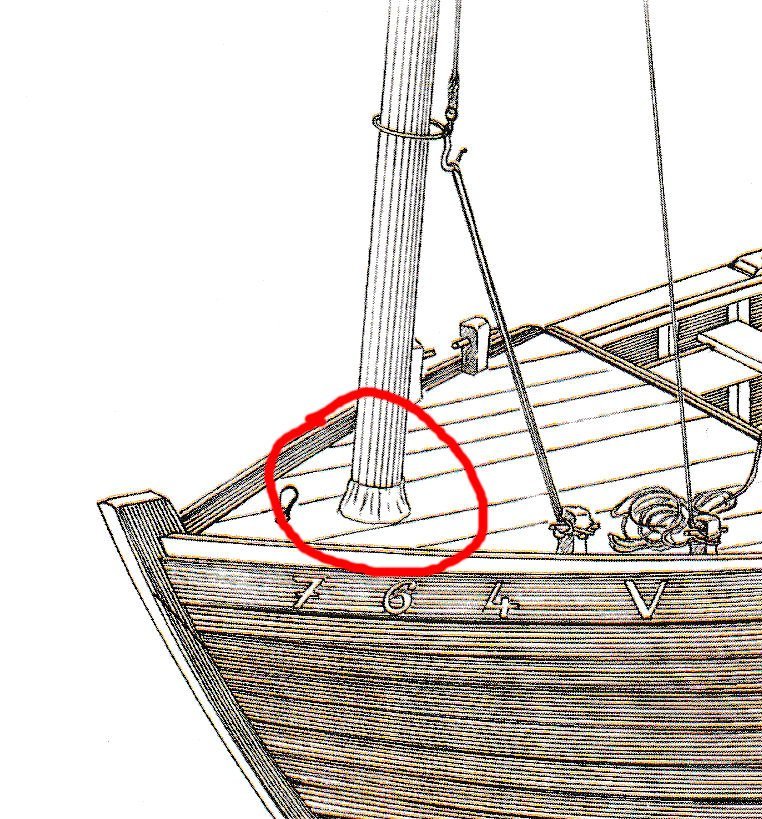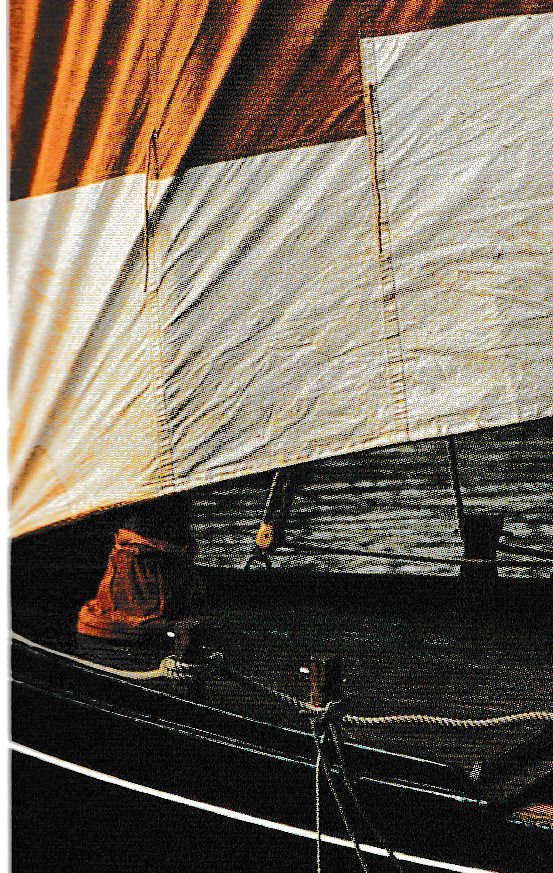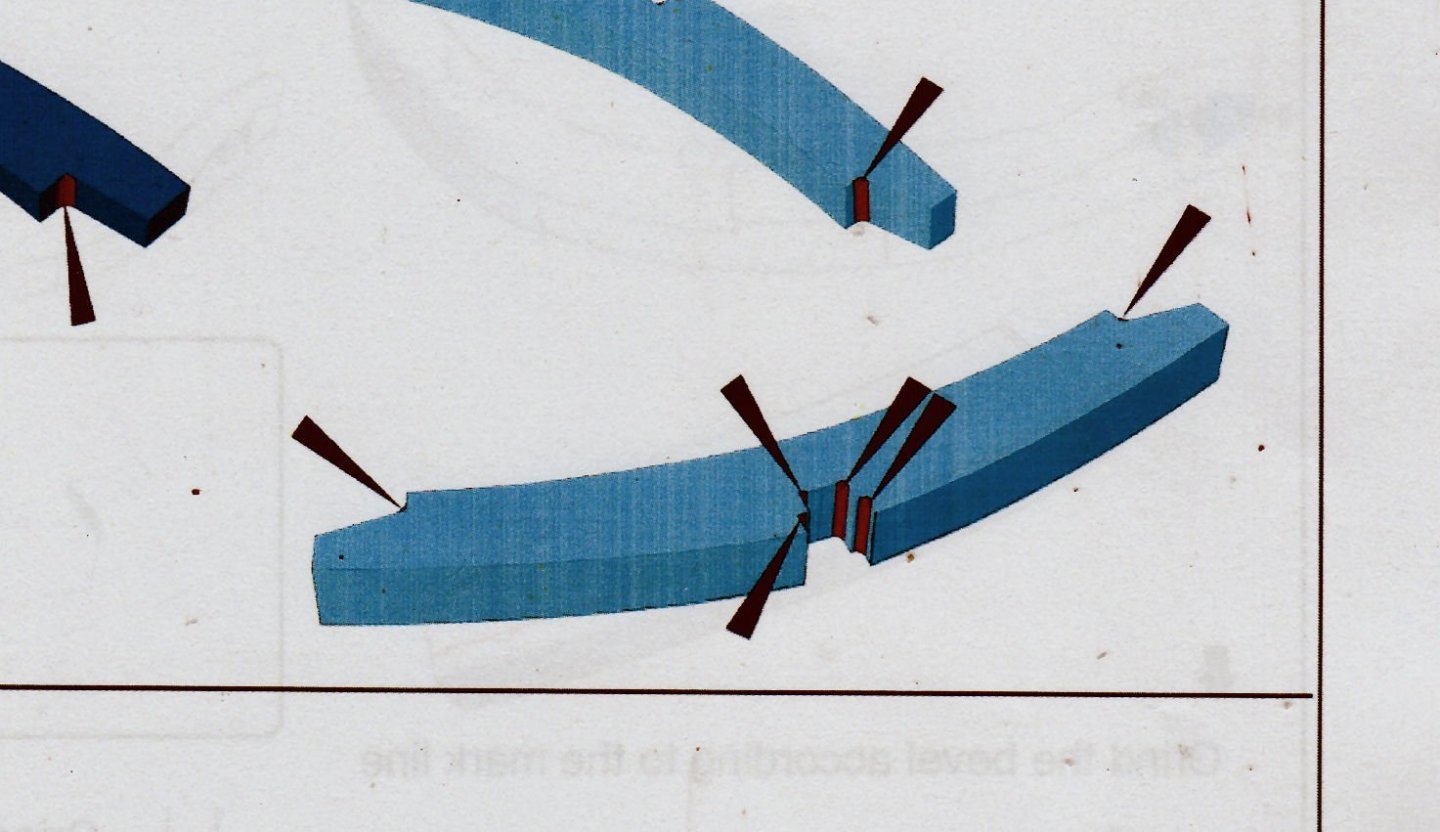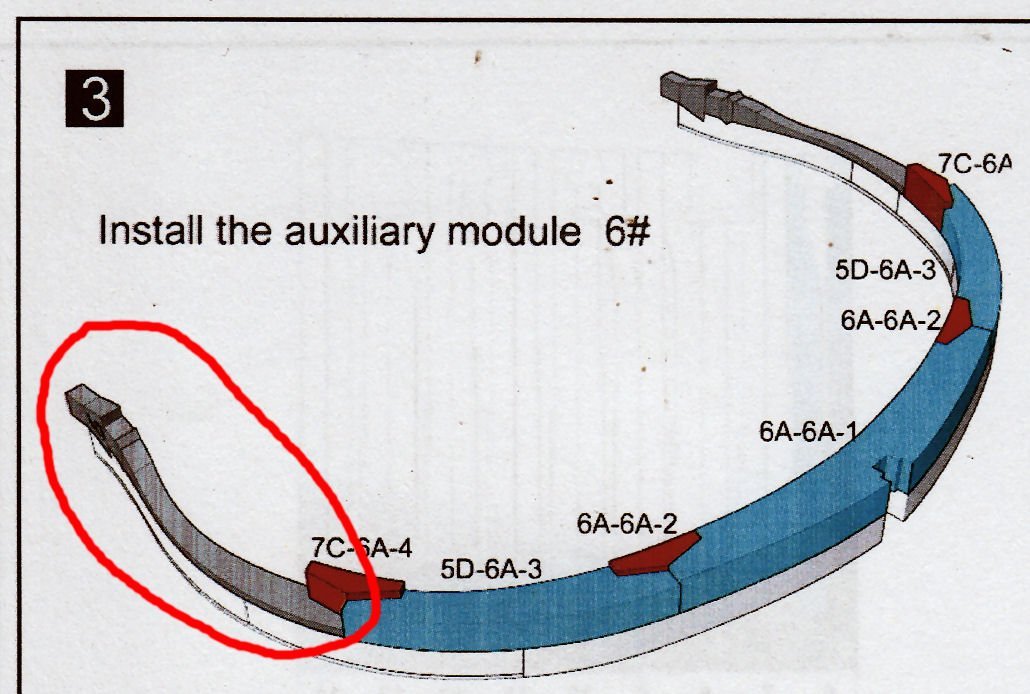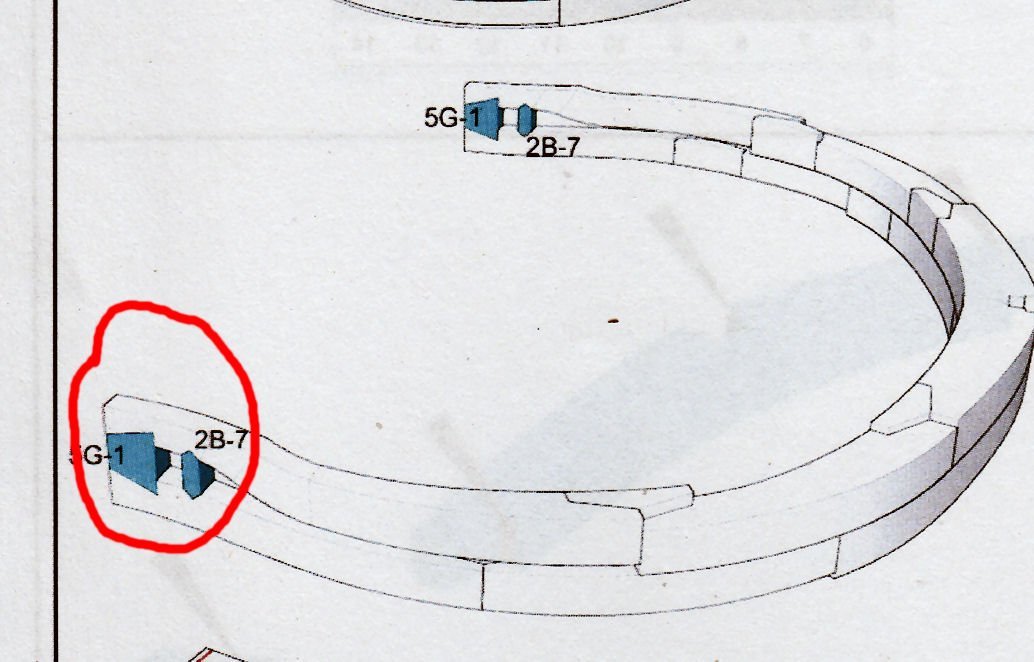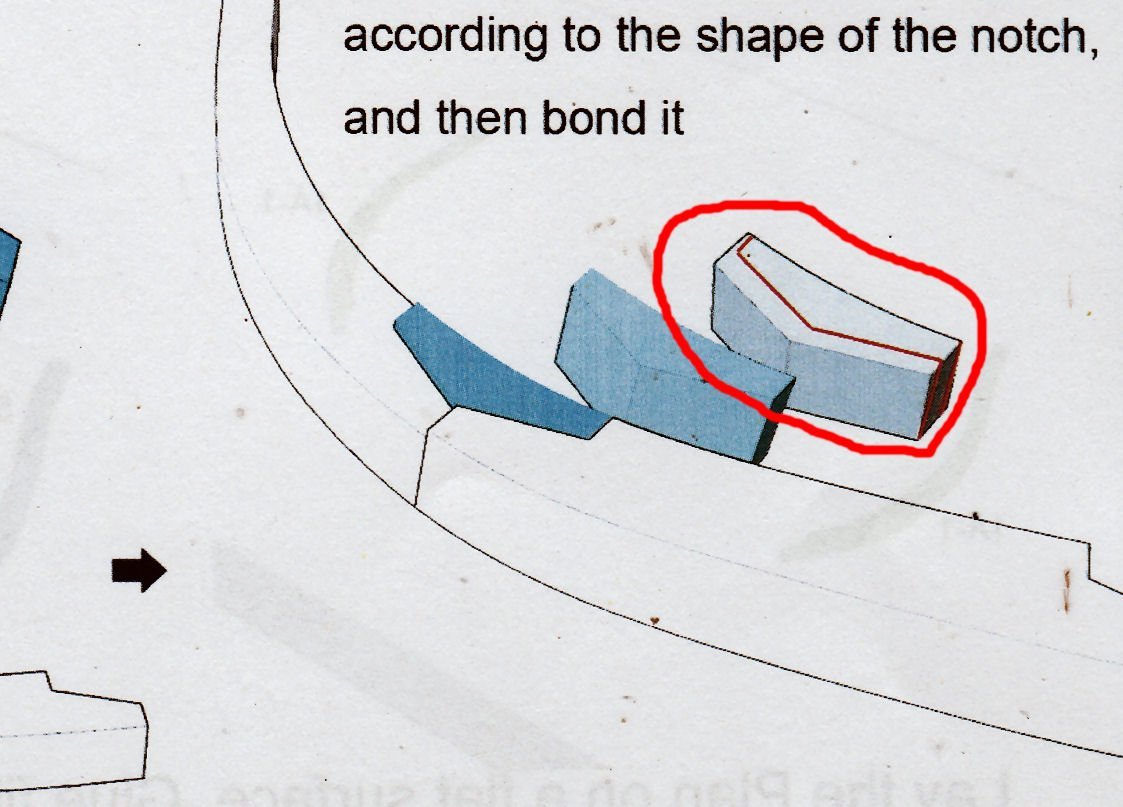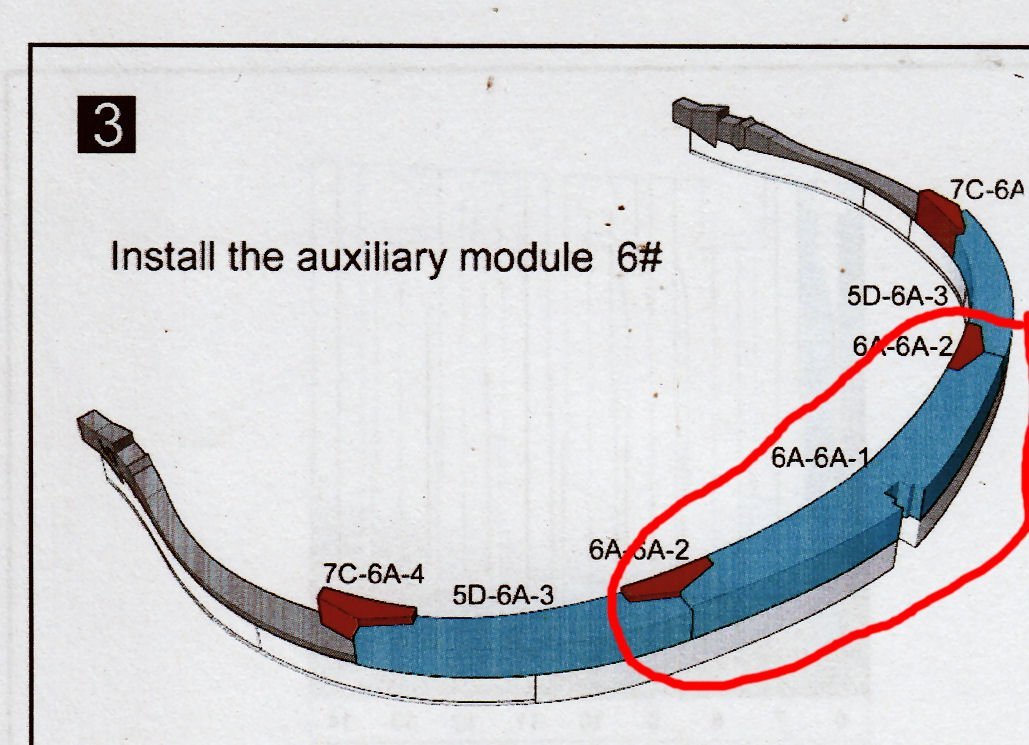-
Posts
2,928 -
Joined
-
Last visited
Content Type
Profiles
Forums
Gallery
Events
Everything posted by thibaultron
-
PART 18 Next up are the sails. The kit supplied sails are Vacuum Formed ones, and are quite poor. Many of the sail edges sort of fade into the surrounding plastic with no defined edge to work with. Also the panels are different widths on each one. Not very prototypical! Also they are setup to represent a boat sailing directly downwind. While nice, I want to show the unique setup of this boat where one or the other of the two main sails is preset against a mast when sailing broadside to the wind (explained further below). Pictures of the kit supplied sails. The Main Sail The Fore Sail And finally the Jib. This one, at least, has good edges! The Sinagot book I have has several diagrams of boats from various angles, but only one where the boat has a bow sprit. The picture below is a that diagram with the sails highlighted, and a few measurements shown. The Sinagots did not seem to have bowsprits before about 1920. I guess they were too much trouble when trying to do commercial fishing. After 1920 they started to be used for recreational pursuits also. As the kit has a sprit, I’ll use this diagram as a guide. Some of the things shown here, but not in the kit instructions are: The fore part of the Main and Fore Sails are laced to a line that also pulls the fore tip of the associated spar down to create the slant on that spare. This implies that this line is fairly well and permanently attached once the sails are set. It would cause all sorts of problems to switch the attachment to another spot, unless you either lower the sail, or like getting hit in the head when the upper tip of the spar falls. Hint, sailors really do not like to lower sails in the middle of a voyage, unless weather conditions dictate. The fore section of the main and fore sails is at, close enough for my use, 90 degrees to the foot of the sail. The rake of the masts is about equal, The masts on the model are also raked at the same angle. The slant angle of the spares is close to each other. The jib is on the small side as compared to current practice, on more modern designs. As noted in an earlier post, the main and fore sails are semi-permanently set on opposite sides of the masts. You could set both on the same side, but if set in the traditional manner, you would have to lower the one sail, spin the hoist hook arraignment to the other side of the mast, then raise the sail. Not something you would normally do once you had started to sail, at least for something as simple as tacking. (You never take any longer to tack than as you have to, as you have to complete the maneuver before you run out of momentum and steerage). As you can see in the picture below, they were quite content to put up with one or the other sail rubbing against the mast on a broad reach. In the picture, the fore sail is pressed against the mast. Even on present boats the sails are modestly sized (as compared to the ones in the kit, as will be explained below.) There is no dedicated fore stay. The jib halyard serves this purpose. There are no shrouds. Except for the kit box art, I could find no other evidence of a jib traveler. Though not shown in this diagram, almost all of the other diagrams as well as actual color photographs I have found, show that the sails were almost all red, with occasional patches made from standard modern white sail cloth. The back bottom corner of the Fore Sail falls just at or behind the rear of the main mast. Next I took many measurements from the actual model, and superimposed them on this diagram. The Fore and Main sails, as shown in the diagram, are in red. The kit sails, as close as I can measure them, are shown in blue. The kit sails are shown in blue, as are the kit spars. The kit masts and bowsprit are shown in green and blue. The two fore masts are in the same spot, but the kit main mast is set further back. As you can see the kit sails and main spar, are too large/long for this type of boat. If Ferrari had built a Sinagot, it might have had this much sail area! While the kit main spar is in reality not that much longer than the one in the diagram, with the main mast set further back, it extends well past where it should in relation to the stern. There is almost no room for the main sheet blocks between the corner of sail and the traveler bar, which extends in line with the stern post. So I will be designing the new silkspan sails to a more reasonable size. The first step is to fix the joint between the fore edge/ spar tip downhaul. The diagram indicated that for both sails, this is ~.2” in front of the respective mast where it meets the deck shear. This is shown by the heavy vertical green lines. The tip of the kit main spar intersects, so that is OK. The kit fore spar, though, sits too far forward. The diagram and kit both show about ½” spacing between the main and fore spar tips, so I’ll use that as a standard. Next I repositioned the fore spar. Then shortened it to meet the ½” tip to tip standard. The blue line near the end of the spar marks were the sail attaches. This gives a new spar length (lashing point to lashing point), of 2.859” I moved the position of the main sheet blocks to the position it would be when the sail is pulled to the midline. This would be at the bottom of the traveler. If you tried to set the blocks at the top, they would immediately fall over to one side, and the sail would fall off position. I then measured the length of the block set in the diagram (1/2”) and set this as the back corner of the sail. Then I extended the back edge of the diagram sail until it met this point, keeping the new edge parallel to the old. This set the new main spar aft lashing point. I shortened the spar to match this. This gave a new main spar length, lashing to lashing, of 2.965”. Now, for practical reasons, I’ll make the fore spar 2.875” (2 7/8”) and the main 3”, lashing point to lashing point. After adding a bit of thickness to the spars, I drew in the new sail layout, with scale 21” panel lines. Here is the layout of the sails, per all the above. Here it is with matching thickness lines, and all in one color. Next, I’ll print these, cut them out and trial fit them to the model. If it all looks good, I’ll refine the sail drawings, and add tabs and reef points.
-
As the hull is made from plywood, all the hull sections would be runs of curved (lenghtwise), but flat (cross) sections. You could draw bulkheads using the supplied info, as all the hull sections would be flat between the lines (as is the one section shown. A model could be made from these lines, but if you are looking to make a full sized boat, you will need better plans.
-

Going...going...gone? The London wreck.
thibaultron replied to druxey's topic in Nautical/Naval History
This reminds me of the USS Monitor. She was rediscovered, I believe in the 70s, upside down on the ocean bottom, mostly intact. Then the government experts chimed in. The location was too exposed to shipping , the currents were too strong, the wreck too fragile! two decades later, all that was left was the iron work, and they only recovered the turret, engines, and some of the plate, the wood they were so concerned with preserving had fallen apart, anyway. They could have at least done extensive photo work. -
Could it be rolled up fishing nets?
-

NRG VIRTUAL WORKSHOP - AUGUST 21
thibaultron replied to kurtvd19's topic in NAUTICAL RESEARCH GUILD - News & Information
Thank you for a great presentation! -
Part 010 Next I removed the resin inserts and trimmed off the heads, then reinstalled the tail pieces. I installed the larger of the blocks that tie the tips of the two halves together. Then I installed the thin piece, that goes below it. This is a laser cut plywood piece, and I had to sand bevels on each end so that they could slide into the groves in the frame. At this point I noticed that I had not sanded them enough and they had spread the frames a little (see the above picture). By that point, however, the glue had dried enough to prevent me removing them! I’ll have to break out my Jewelers Saw and cut through the center, which will hopefully remove enough so that the frames close up properly. Meanwhile, I cut the chocks down to match the level of the respective frame members. The photograph shows one chock cut and sanded (right hand side), while I have just started on the second one. For this I used an X-Acto Number 2 blade, small files, and fingernail sanding sticks. After the chocks passed the fingernail test (a fingernail passed across the surface does not catch on any protrusions at the joints of the surfaces), I sanded along the grain to hide the marks made cutting out the piece. After finishing the chocks on this side, I flipped the frame over and did the same to the ones on that side. I then used the saw to split the plywood pieces, On one side the plywood fell out as I was completing the cut. I glued the two sections back together and reinserted them. In the picture below you can see them right after I got them back in. I took a pair of flat surface needle nose pliers and used them to hold the two plywood sections into a flat alignment top and bottom (you can see that they are not aligned in the picture above). Once the glue had dried I faired the ends of the plywood pieces and the blocks above them down even with the frame surfaces. I also filed the top and bottoms of the plywood inserts to insure that those surfaces were lined up correctly. I managed to pop one of the other joints in the frame while doing this, but in the end, I finally finished this frame! Next I started to look around for something to store the frames in, as I finished them. In the end I found a simple, cheap, way to do this. I had a beat up one of the small Post Office Flat Rate Boxes laying around and when I folded it up, it was an ideal size. The box is designed to be held together, once folded up, when the tab on the top is glued to the front of the box. As I was going the not glue the top down, I glued the corner tabs in place then folded the side ears down and glued them also. After cutting the ears off the sides of the top, I had a nice frame holder! It is large enough to hold two frames in each layer, if the second frame is set in upside down so that the bottom of the frame spans over one tip of the first. It looks to be deep enough for three layers (6 frames total) of frames per box. At this point, in time, I have also finished Frame 7, and will detail that in the next part. Before starting on the next two frames (7 & 8), there are corrections to the instructions needed, so stay tuned, (or go to John H’s review of this kit, where he details the corrections)!
- 38 replies
-
Just remember, I'm one of the "less experienced" ones too.
- 38 replies
-
Welcome!
-
Just a note: In the pictures of the Old Way, there were 4 cross slates on the bottom. In the New Way there are only 3.
- 24 replies
-
- lobster trap
- red baron
-
(and 2 more)
Tagged with:
-
PART 17 With the temporary case built, I turned to the bow sprit and masts. First I attempted to hand paint the metal work on these, but failed miserably. My hands are not up to such fine details. So, I went to mask them, only to find that my tape had disappeared during the renovations. I bought some off Amazon, and resumed when they arrived. After the black paint had set I repainted most of the wooden areas of the spares, as I found some thin spots. Because the parts were already painted, and of contrasting colors, I attached them with “Canopy Glue” so as not to damage the existing paint, like plastic glue would. “Canopy Glue” is a refined type PVA wood glue that dries clear, and was originally developed for gluing canopies and other clear parts onto plastic models. Regular plastic glues and CA will often etch the clear parts, causing them to fog. I think it will be strong enough for the spars on this small model, though I’m not sure about larger assemblies. I started with the bow sprit. I carefully scrapped the mating surfaces where the end of the sprit contacts the deck, but left the paint on where it touches the railing. I placed a weight on the parts and let it set overnight. The next morning I had to add a little more glue to the railing area, as I had skimped too much here. On the real boats the sprit slides in and out through the two metal rings, and thus can be removed if the jib is not being used. The fore mast was a little too thick where it goes through the deck hole, so I scrapped and sanded, that section. I could not drill the hole in the deck larger, as the bow sprit sits right at the edge of the hole. After checking the instructions, I installed the mast with the cleat toward the port side. I glued it at the base and the deck. After it was in, I added a little more Canopy Glue around the mast base to strengthen the bond, and simulated the leather cover used to seal this area from water entry into the fore cabin. The main mast was also too large for the deck hole, but with more room around it to work with, I drilled it out in stages, using some small number drills I have (larger number drills than the standard #61 to #80 ones). This mast was installed with the cleat to the aft of the mast. I also put the reinforcing glue around this mast for the mast leather. I set the boat on the workbench and played with the masts until they were perpendicular to the deck and in line with each other, and left it to dry overnight. This will be it for a couple weeks. The next step is to make silkspan sails. I’ve never done this before, so some failures are expected. Once I’ve got the sails made, I will paint the mast to deck covers the same color as the sails. I also have to fabricate another of the unique hoist rings, and perhaps the ring shown at the tip of the sprit, on the box art. There was a recent discussion about similar ones used on larger ships. It is called a traveler. When the jib in use it sits at the outer end of the Sprit, and is pulled in when the jib is to be stowed, pulling it down along the bow sprit. While you would not leave the jib permanently stowed this way, it does allow you to then re-fly the sail, if needed shortly. This also makes it so you don’t need to go out to the end of the bow sprit every time. The jib on the Sinagots is not attached to the forestay, but suspended from its own halyard.
-

NRG VIRTUAL WORKSHOP - AUGUST 21
thibaultron replied to kurtvd19's topic in NAUTICAL RESEARCH GUILD - News & Information
Signed up, thanks! -
Thank you for posting this tread! I'm sure what solutions you find will help the rest of us, that plan to buy one of these printers in the future.
- 460 replies
-
- Finished
- Flower-class
-
(and 1 more)
Tagged with:
-
Part 009 Next I had to clean out the inside corners of the upper piece for the slots for the false keel, keel, and chocks, to remove the rounded corners left by the milling bit. After further cleaning up the false keel, I used it and the keel to check my progress on cutting out the corners. Next I used the false keel as a jig to align the upper and lower frame slots, and glued the upper section in place, then removed the false keel and placed weights on the upper section and along the exposed lower half to keep everything level while the glue dried. Next came a step that should have been in the instructions, before the frame assembly. There is a temporary resin fill piece between the upper and lower halves of the frame, that positions the upper tips of the frame pieces, away from each other. After the frame is glued, two small pieces of wood span areas of this gap, and form part of the finished frame. The only reference to this is the graphic of assembling the upper half, were it is shown in place between the frame sections. This shows the two pieces that will be installed when the inserts are removed. The entire upper tip piece will stand proud, of the lower frame half, held in place only by the chock and the two inserts, once the frame is finished. After I install the two wooden support pieces, I’ll trim the head off the insert, and reinstall the tail piece, to support the gap, until I reach a point where it is no longer needed. The problem, is that both the upper and lower tip pieces have to be fitted to the resin piece, just like the chocks and keel parts. With the lower half assembled this proved awkward. One thing to be aware of, is that the groves are angled, not straight across the frame section. Yes, I didn’t notice this on the first two pieces. The resin piece required minor cleanup to remove some small vent nubs along the flat tail piece. This is a picture of one side cut to fit the insert, and the other before I started. Here is both sides fitted. Notice that the lower frame half tip (the upper one in this shot) “re-kitted” itself during the process. The same thing happened on the other side. So, after fitting the parts, I reattached the two lower frame pieces, and, after the glue dried, proceeded to glue one of the upper pieces in place. I shortened the tail piece of the resin spacer a little, to make sure that it was not hitting the adjacent frame section. I found that modified clothes pins had just the right spacing to clamp the parts parallel. I reversed the spring so that the handle ends were the side closed by the spring pressure (see the photos). I used a clamp on either side of the chock, and at the top of the frame to hold the tips in line. I used a file to add weight to hold the tips tight to the insert. This method does not normally work on a single chock holding two frame sections as the pressure tends to push the parts away from each other. For this use though, everything is locked in place by the insert and the previously glued sections, and the clamp ends are spaced by the lower frame surfaces. Yes, the third photograph shows a nice lump of excess glue at the chock, but that end of the chock will be filed down to match the frame section, which is thinner than the mating end of the tip piece. If you look at the joint to the right in that picture, you will see that the same thing will have to be done to one side of that chock, also. The forum software only allows a maximum of 16 pictures per post, so I will continue when I get a bit further along is completing this frame.
- 38 replies
-

New member from the North Atlantic
thibaultron replied to Thukydides's topic in New member Introductions
Welcome! -
Part 008, or “How to continue to do it wrong!” During the build, I will continue to show mistakes, why I made them, and (Hopefully) how I fixed them. This is my first POF build, and basically my first wood sailing ship kit, though I have built HO scale wood buildings and wood RC warships. By showing my mistakes, I may help others avoid them. “Good judgement comes from experience, experience comes from bad judgement. " In retrospect, I should have started with one of the inside frames, where mistakes could have been more easily hidden. As I mentioned before, Frame 6 would not fit back between the shims when I tried to put it back into place. After getting everything un-glued, I rebuilt the lower section of the frame first, so far so good. Then, I said to myself, “Self, you know this frame has to fit onto the keel, doesn’t it?”. Self replied, “You’re right, better try that!" So I found the two pieces for the keel, the keel, and false keel. The first thing I found was that both pieces had been machined incorrectly!! As you can see above, the blank apparently shifted a little when they turned it over to mill the back, and the upper and lower surfaces came out misaligned. Not by much, but after cleanup both the parts were too short by twice the difference in misalignment (had to correct both top and bottom). At least the relative depth of the lands on the false keel are correct. So, I thought, “I can just add a shim between the keel and false keel, to make up the difference.” Looking at the keel. I then discovered that the two rabbets are now also misaligned, height wise, and the keel will sit lower in the assembly jig. Not good! I’m going to write to CAF, and see if they will replace these two parts. Luckily, these were the only parts in that blank. After some cleanup it looked like this, Now, to continue the frame 6 story, it turns out that, no, the keel would not fit in the frame slot! ********!! I tried widening the slot with files, etc., but was just marking up the underside of the chock, and cutting the frame piece unsquarely. So, out came the Isopropyl alcohol again! I cleaned up the unsquared area with my disk sander and got everything put back together, with the keel now fitting nicely. Then, for fun, I cutout the bottom piece of the upper half of the frame, and placed it on top of the lower pieces. Double *******! The lower frame curve was too shallow! So once again, do over. If you look closely you can see that the front assembly, does not have the same curve as the back piece (6A-6A-1). Note however how nicely the edges of the wider sections match. Sigh. I cleaned up the outside surfaces of the upper piece to remove the attachment points. As can be seen in the above picture, I then applied tape to the mating surface of the part, to prevent it from sticking to the lower pieces. Then I glued the lower pieces in place and clamped the upper piece in place to align them. I had to sand the wedge areas of the chock to lengthen it to fill the longer gap between the two frames. There is enough meat in the part to do this. After everything was correctly positioned I clamped the upper section to the lower ones, until the glue had grabbed, then removed the upper section, and placed a weight on the lower parts, to keep them flat. Finally I got the two curves to match, unfortunately, now the keel slot in the bottom half is too wide. Also unfortunately this frame is an end frame, and, naturally, the exposed side. I’ll figure out that problem later. Here is a picture with the bottom section glued back together, and the upper piece set on top. Now the curves match! And, also now, the slots in the lower half are wider than the ones in the upper section. After everything had dried, I glued the rest of the lower Frame 6 parts in place. Finally done with this assembly!
- 38 replies
About us
Modelshipworld - Advancing Ship Modeling through Research
SSL Secured
Your security is important for us so this Website is SSL-Secured
NRG Mailing Address
Nautical Research Guild
237 South Lincoln Street
Westmont IL, 60559-1917
Model Ship World ® and the MSW logo are Registered Trademarks, and belong to the Nautical Research Guild (United States Patent and Trademark Office: No. 6,929,264 & No. 6,929,274, registered Dec. 20, 2022)
Helpful Links
About the NRG
If you enjoy building ship models that are historically accurate as well as beautiful, then The Nautical Research Guild (NRG) is just right for you.
The Guild is a non-profit educational organization whose mission is to “Advance Ship Modeling Through Research”. We provide support to our members in their efforts to raise the quality of their model ships.
The Nautical Research Guild has published our world-renowned quarterly magazine, The Nautical Research Journal, since 1955. The pages of the Journal are full of articles by accomplished ship modelers who show you how they create those exquisite details on their models, and by maritime historians who show you the correct details to build. The Journal is available in both print and digital editions. Go to the NRG web site (www.thenrg.org) to download a complimentary digital copy of the Journal. The NRG also publishes plan sets, books and compilations of back issues of the Journal and the former Ships in Scale and Model Ship Builder magazines.